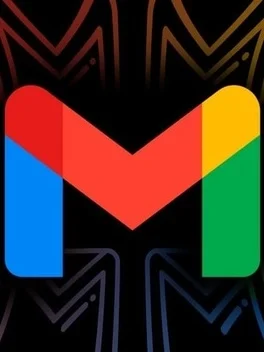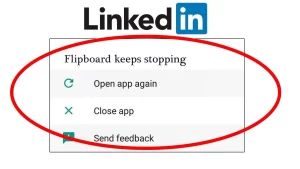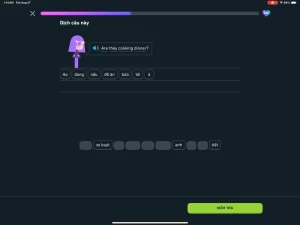Gmail is one of the most widely used email platforms in the world, both on desktops and mobile devices. Its Android and iOS apps are generally reliable and efficient—but like any app, they are not immune to occasional bugs.
One particularly frustrating issue some users encounter is the Gmail app crashing when attempting to open email attachments. Whether it’s a PDF, image, document, or compressed file, the result is the same: the app shuts down or freezes unexpectedly.
Understanding the Problem
When the Gmail app crashes upon opening attachments, it typically involves one of the following symptoms:
- The app closes immediately after tapping on the attachment.
- The screen freezes while trying to preview or download a file.
- Gmail becomes unresponsive until forced to quit.
- The crash occurs only with certain file types or file sizes.
These symptoms suggest that the problem is not caused by Gmail itself in isolation, but rather by how it interacts with other apps, services, or device-specific configurations.
1. Outdated Gmail App Version
One of the most common causes of app crashes is using an outdated version. Developers constantly update the Gmail app to fix bugs, patch security flaws, and improve performance. If you’re using an older version, you may encounter issues that have already been resolved in later updates.
Solution:
- Go to the Google Play Store (or App Store on iOS).
- Search for Gmail and check if an update is available.
- If so, install the update and restart your device before opening attachments again.
2. Corrupted App Cache or Data
Over time, the Gmail app stores cached data to speed up performance. However, this cache can become corrupted, leading to glitches—especially when handling file previews or downloads.
Solution (Android):
- Go to Settings > Apps > Gmail.
- Tap Storage & cache.
- First, tap Clear Cache, then test the app.
- If the problem persists, also tap Clear Storage or Clear Data (note: this will reset the app and you’ll need to sign in again).
On iOS, the only way to reset app data is by uninstalling and reinstalling the Gmail app.
3. Conflicts With File Viewing Apps
When you open an attachment, Gmail relies on third-party or system apps to view certain file types—like PDFs, images, and Office documents. If the viewer app is outdated, incompatible, or malfunctioning, Gmail may crash when attempting to hand off the file.
Common Scenarios:
- A malfunctioning PDF reader crashes when invoked by Gmail.
- The image viewer fails to render large or unsupported formats.
- Document editing apps (e.g., Microsoft Word or Google Docs) fail to launch properly.
Solution:
- Ensure that your default viewing apps are up to date.
- Try opening the same file type directly in its native app (outside Gmail) to see if the problem lies with the viewer.
- Change the default file viewer in settings (if your operating system allows).
4. Incompatible File Types or Corrupted Attachments
Some attachments may be in uncommon formats that your device doesn’t recognize, or they may be partially corrupted due to upload/download errors. Attempting to open these can cause Gmail to crash or freeze.
Solution:
- Try downloading the file first instead of previewing it directly in Gmail.
- Open the file from your device’s Downloads folder using a specialized app.
- Ask the sender to resend the file or provide it in a different format if corruption is suspected.
5. Issues With Google Play Services (Android)
The Gmail app on Android heavily depends on Google Play Services for background functions and communication between apps. If Google Play Services is outdated or malfunctioning, Gmail may crash during specific actions like handling attachments.
Solution:
- Go to Settings > Apps > Google Play Services.
- Tap App details to check for updates in the Play Store.
- If issues persist, clear the cache and data for Google Play Services.
6. Background Sync or Low Memory
Opening attachments, especially large ones, can trigger memory spikes. If your device is running low on RAM or storage, the Gmail app may crash due to insufficient resources. This is more common on older or budget devices.
Solution:
- Close other running apps before using Gmail.
- Ensure your device has sufficient free storage space (clear unused files or move media to cloud storage).
- Restart your phone to clear memory.
7. Conflicts With Antivirus or Security Apps
Some third-party security or antivirus apps can interfere with Gmail’s ability to download or preview files. These apps might block file access or scanning functions, resulting in a crash.
Solution:
- Temporarily disable any antivirus or security apps and test Gmail again.
- If Gmail functions normally, add Gmail to the exception or whitelist of your security app.
8. System Bugs or OS Compatibility
After a system update (especially on Android), compatibility issues may arise between Gmail and the new operating system. This can cause unpredictable behavior, including crashes related to file handling.
Solution:
- Check if others with the same device or OS version report similar issues in forums or reviews.
- If you’re on a beta OS version, consider rolling back to a stable release.
- Report the bug to Google via the Gmail app’s Help & Feedback section.
9. Gmail Labs or Experimental Features (Web View Impact)
Though primarily a web-based concern, sometimes Gmail Labs features or experimental settings may affect how attachments are handled—even when synced across devices.
Solution:
- If you also use Gmail in a browser, disable any Gmail Labs features.
- Test if changes affect attachment behavior on mobile.
General Best Practices
To reduce the risk of future crashes and maintain optimal Gmail performance:
- Keep all apps updated, including Gmail and file viewers.
- Restart your device regularly to clear memory and refresh background processes.
- Avoid sideloading apps that could interfere with system performance.
- Regularly clear cache to avoid data corruption buildup.