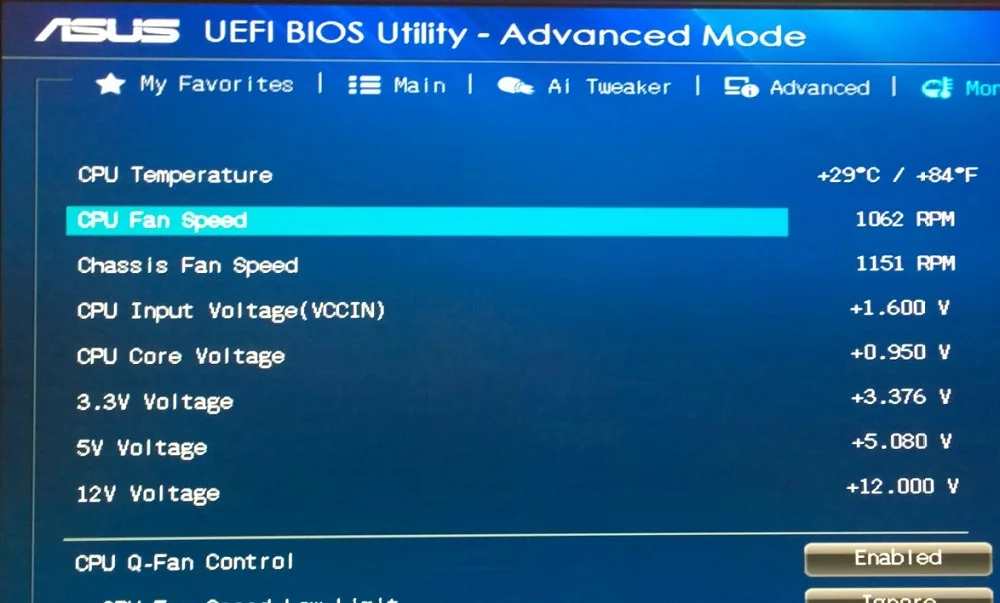Unexpected shutdowns are among the most frustrating issues a PC user can experience. One moment you’re working, gaming, or streaming, and the next, your system powers off without warning. While hardware faults or software bugs often receive the blame, incorrect BIOS settings are a frequently overlooked cause.
The BIOS (Basic Input/Output System), or UEFI in modern systems, governs the foundational instructions that control your hardware before the operating system even loads. Misconfigured BIOS options can destabilize your system, leading to spontaneous shutdowns that are hard to trace.
1. CPU Overclocking Settings
Overclocking pushes your CPU beyond its default clock speed in an effort to increase performance. While modern motherboards offer built-in overclocking features, improper configurations can cause thermal overload or voltage instability, especially under load.
Common culprits include:
- Setting the core multiplier too high
- Using insufficient or excessive voltage (Vcore)
- Disabling power saving features like Intel SpeedStep or AMD Cool’n’Quiet
If the system overheats or draws more power than your VRMs can handle, the BIOS may trigger an automatic shutdown to prevent damage. Always monitor temperatures and power draw after adjusting these values.
2. Memory (RAM) XMP/DOCP Profiles
Enabling XMP (Extreme Memory Profile) on Intel systems—or DOCP on AMD—lets users run RAM at speeds higher than the base JEDEC standard. While this boosts memory performance, some motherboards and CPUs may struggle with stability at these speeds, especially if the RAM is overclocked beyond supported limits.
Symptoms include:
- Random reboots
- Shutdowns during high memory usage
- No boot after BIOS save
Try disabling XMP/DOCP to see if the shutdowns stop. If so, you can manually tune RAM settings to a more stable frequency or voltage.
3. Thermal Management and Fan Control Settings
Modern BIOS firmware allows fine-grained control of fan behavior and thermal response curves. While quiet fan profiles reduce noise, they may also result in inadequate cooling under load. Similarly, if BIOS fails to respond correctly to rising temperatures, thermal shutdowns will occur.
Look for these risks:
- Fan duty cycles set too low
- Disabled CPU thermal throttling
- Incorrect temperature thresholds for shutdown
Ensure fans are spinning correctly and thermal protections like CPU thermal control or automatic shutdown thresholds are properly configured.
4. Power Supply Idle Control
On AMD motherboards, particularly with Ryzen CPUs, there is a BIOS setting called “Power Supply Idle Control.” When this is set to “Low Current Idle,” certain power supply units (PSUs) may not deliver adequate voltage during low power states, leading to sudden shutdowns or restarts, especially when the system is idle or under light load.
To fix this:
- Set the option to “Typical Current Idle”
This helps maintain stable power delivery, especially on systems with older or budget PSUs.
5. C-States and CPU Sleep States
C-States are CPU power-saving features that allow cores to enter lower power modes when idle. While useful for efficiency, they can cause instability on certain hardware combinations, particularly when paired with aggressive motherboard power saving or underpowered PSUs.
Problems might include:
- Shutdowns when system enters sleep or idle
- Reboots when waking from sleep
- Power fluctuations triggering fail-safes
Try disabling C-State control or setting it to C1 only, especially if using older motherboards or non-certified PSUs.
6. Voltage Regulation Settings
Advanced BIOS menus often include manual settings for voltage rails such as:
- CPU Vcore
- DRAM voltage
- System Agent (VCCSA) voltage
Manually setting these too low may cause instability, while excessive values can lead to overheating. Either condition can lead to shutdowns under stress or during boot.
Unless you’re experienced in voltage tuning, it’s best to leave these on Auto, or apply conservative manual settings based on manufacturer recommendations.
7. APM and ACPI Configuration
The BIOS often includes settings related to Advanced Power Management (APM) and ACPI (Advanced Configuration and Power Interface). These settings control how the system handles sleep states, power button behavior, and hardware shutdown signals.
Incorrect ACPI or APM configurations can:
- Prevent proper system sleep/wake transitions
- Cause shutdowns when USB devices are unplugged
- Lead to conflicts with the operating system’s power management
Ensure options like ACPI 5.0 support, ErP Mode, or Restore on AC Loss are set appropriately for your hardware and use case.
8. BIOS Auto-Protection Features
Most modern motherboards include safety mechanisms to protect hardware from damage:
- CPU over-temperature protection
- VRM thermal limits
- Short-circuit detection
These systems will trigger hard shutdowns if they detect electrical faults or unsafe conditions. If your BIOS is misreading temperature or current data due to outdated firmware or sensor bugs, it may initiate unnecessary shutdowns.
Keep your BIOS firmware updated, especially if you notice false-positive protection triggers.
9. Hardware Monitoring and Sensor Errors
Some BIOS versions allow you to manually configure how sensors respond to system status. For example, disabling temperature sensors or ignoring CPU fan errors can bypass essential fail-safes—leading to shutdowns under conditions that would otherwise be controlled.
Make sure that:
- CPU and system fan monitoring is enabled
- Sensor alerts are not disabled for key components
- No fan headers are falsely reporting 0 RPM (which might trigger BIOS panic)
10. Outdated or Corrupt BIOS
Even if your settings appear correct, an outdated or corrupted BIOS may mismanage power, fan curves, or thermal thresholds. A corrupted BIOS could misreport voltages, or fail to apply safeguards when needed—resulting in crashes or shutdowns.
Fix this by:
- Downloading the latest stable BIOS version from your motherboard manufacturer
- Using built-in BIOS update utilities (like Q-Flash, EZ Flash, or Instant Flash)
- Avoiding beta BIOS releases unless necessary for specific hardware support
BIOS settings are often the unseen foundation of your PC’s performance and stability. While tweaking these settings can unlock better speed and efficiency, doing so without fully understanding the impact can lead to frequent, unexplained shutdowns.
If you’re experiencing unexpected power-offs, take a methodical approach:
- Reset BIOS to default settings
- Reboot and monitor behavior
- Reapply custom configurations gradually while observing system stability
Understanding how BIOS interacts with your hardware is crucial not just for performance, but for long-term system health. With the right attention to detail, you can maintain a balanced, reliable PC environment without the mystery of mid-task shutdowns.