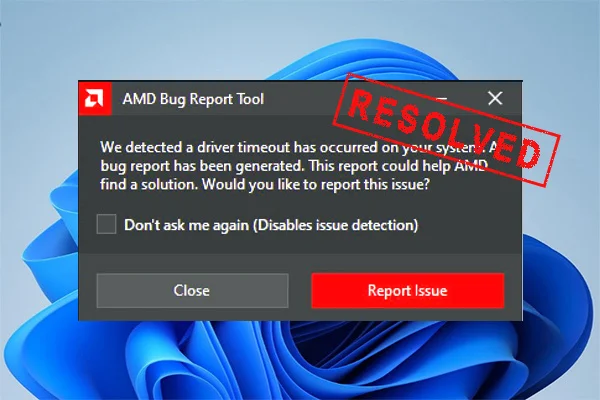Graphics drivers are the crucial link between your computer’s operating system and its hardware. When functioning correctly, they ensure that your GPU (graphics processing unit) runs efficiently, supporting everything from games to professional applications.
However, users of AMD graphics cards often report a frustrating issue: driver crashes following updates. While driver instability can affect any hardware brand, AMD seems to face this problem more frequently post-update. But why does this happen?
1. Complex Hardware Ecosystem
One of the main reasons for increased instability after AMD driver updates is the diversity of AMD’s GPU product line. AMD supports a broad range of hardware—from budget APUs to high-end Radeon RX graphics cards. Many users continue running older GPUs years after release, making it difficult for AMD to maintain stability across the full spectrum.
When a new driver is released, it’s typically optimized for the most recent hardware. While backward compatibility is considered, older GPUs may not be tested as rigorously. As a result, some updates inadvertently introduce regressions or bugs for those older devices. This can lead to driver crashes, black screens, or performance drops—especially for users with mid-generation cards.
2. Aggressive Optimization and Feature Rollouts
In the competitive GPU market, AMD frequently pushes out feature-rich driver updates to match or outpace NVIDIA. These updates often include support for new games, enhancements like Radeon Boost or Anti-Lag, and changes to the AMD Adrenalin software suite.
While these new features are appealing, they also introduce more variables that can affect system stability. Not every configuration or combination of hardware and software is thoroughly tested before release. The integration of overlays, performance tuning tools, and other utilities into the driver interface can cause compatibility issues—particularly on systems with existing software conflicts or non-standard configurations.
3. Inadequate Clean Installation Practices
Many users update their AMD drivers over an existing installation without using the clean install option or tools like AMD’s Cleanup Utility. Over time, remnants of older drivers or misconfigured registry entries can conflict with the new installation, leading to crashes or system instability.
While AMD offers the option to perform a clean install during setup, it’s not always emphasized or clear to users why it’s necessary. Without removing outdated files, the new driver may inherit problems from the old version—especially if there were known issues with previous updates.
4. Software Conflicts with Windows Updates
Another major factor behind AMD driver crashes is the frequent and sometimes unpredictable changes introduced by Windows updates. Microsoft regularly pushes updates to the OS, some of which affect the graphics subsystem, DirectX, or low-level system drivers.
If a Windows update modifies a dependency or system component that the AMD driver relies on, it can cause crashes, BSODs, or display glitches. AMD may not always be able to anticipate or accommodate these changes immediately, especially when updates are rolled out unexpectedly or inconsistently across regions and hardware.
5. Overclocking and Tuning Instability
AMD’s Radeon Adrenalin software allows users to tweak GPU settings directly, including clock speeds, voltage, and fan curves. While this gives users more control and performance headroom, it also introduces risk. Overclocking—even modest adjustments—can become unstable after a driver update, especially if voltage limits or fan behavior are changed internally by the new driver.
Many users experience crashes after an update simply because the new driver is less tolerant of aggressive tuning profiles. Unfortunately, driver updates don’t always reset custom profiles, so old settings may remain active even if they’re no longer supported or stable.
6. Lack of Universal Testing Across User Setups
It’s virtually impossible for AMD to test every possible hardware and software combination in real-world scenarios. Different motherboards, chipsets, BIOS versions, RAM modules, and background applications create a vast matrix of variables. When a driver is released, it’s tested internally on a limited number of platforms.
Users with rare configurations or unusual peripherals might encounter issues that didn’t surface during AMD’s testing process. For example, multi-monitor setups, USB capture cards, or certain VR headsets may behave unpredictably after a GPU driver update—causing system freezes or application crashes.
7. Inconsistent Rollbacks and Support
While AMD has improved its responsiveness, driver rollback options are not always user-friendly. If a new update causes crashes, users must manually locate and reinstall a previous version, which isn’t always straightforward. Unlike NVIDIA, which sometimes includes an easy rollback feature, AMD users often resort to third-party driver archives or tools like Display Driver Uninstaller (DDU) to revert changes.
Additionally, forums and support pages are full of threads about driver bugs, but official acknowledgment or patches can be slow. This lack of clarity can leave users unsure whether a crash is due to a bug, a misconfiguration, or a hardware issue.
8. Third-Party Software and Background Applications
Streaming apps, screen recorders, or third-party GPU management tools like MSI Afterburner or Rivatuner can also interfere with new AMD drivers. These tools often hook into the driver API or monitor performance metrics. When a driver update changes the way metrics are handled or accessed, these tools may conflict with the driver—resulting in crashes or display anomalies.
Even background applications like antivirus software or hardware monitoring tools can cause unexpected problems if they intercept driver processes or GPU usage.
How to Minimize Driver Crashes After AMD Updates
If you’re an AMD user experiencing crashes after a driver update, here are a few best practices:
- Always perform a clean installation using AMD’s Cleanup Utility or Display Driver Uninstaller before applying a new driver.
- Avoid applying previous overclocking or tuning profiles immediately after an update—test default settings first.
- Keep Windows fully updated, but monitor forums for known conflicts with recent patches.
- Temporarily disable or remove third-party monitoring or tweaking tools until compatibility is confirmed.
- Consider waiting a few days after release before installing new drivers, especially if your system is stable with the current version.
Driver crashes are frustrating, and AMD users sometimes experience them more often after updates due to a mix of hardware diversity, rapid feature development, and complex system interactions. While AMD continues to improve driver stability and responsiveness, users must also take proactive steps to ensure their systems are prepared for updates.
Understanding the causes behind these crashes helps users make informed decisions—whether that means delaying updates, tweaking settings cautiously, or isolating software conflicts. With careful management, even the most power-hungry AMD GPUs can run smoothly and reliably, update after update.