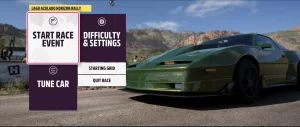Star Wars Jedi: Survivor, the highly anticipated follow-up to Jedi: Fallen Order, has brought fast-paced action and cinematic storytelling back to center stage. But despite its visual splendor and ambitious scope, a recurring issue has plagued players across platforms: the game crashes immediately after a character respawns.
Whether it’s after falling off a cliff, getting taken out by an enemy, or loading from a checkpoint, these crashes severely disrupt gameplay and have become a major point of frustration in the community.
Understanding the Respawn Crash Issue
This particular crash doesn’t occur at launch or during cutscenes—it happens after death, during or just after a respawn sequence. The symptom is usually one of the following:
- Black screen followed by crash to desktop (on PC).
- Game freezes during respawn animation (on consoles).
- Game restarts or exits unexpectedly without error.
These types of crashes can be caused by a combination of factors, from corrupted save files to engine-level memory mismanagement.
Why Respawn Crashes Are Different
Crashes that occur after a respawn are particularly hard to track because they don’t follow a universal trigger. Instead, they hinge on very specific in-game conditions such as:
- State of the world at the time of death (e.g., nearby enemies or assets).
- Checkpoint mechanics and how the engine handles loading from those points.
- Graphics and memory load as assets are reloaded post-respawn.
- Conflicting or missing data in the saved game file.
This narrow trigger window also means that your game may run smoothly for hours—until a specific death and respawn sequence occurs.
Key Causes of Respawn Crashes in Jedi: Survivor
| Cause | Platform Affected | Description |
|---|---|---|
| Corrupted save data | PC, Console | Save files may store buggy world or player states that crash the engine on load |
| VRAM or RAM overflow | PC (mostly) | Respawn triggers heavy asset reloads that exceed available memory |
| GPU driver conflicts | PC | Outdated or unstable drivers fail to render post-death scenes |
| Asset streaming bug | PC, Console | Game fails to stream in necessary assets fast enough, causing crash |
| Shader cache issues | PC | Shaders fail to recompile properly after death scene transition |
| Mods (PC only) | PC | Modded files or scripts break the respawn logic |
Troubleshooting: How to Fix or Mitigate the Crash
If you’re experiencing crashes after respawning in Jedi: Survivor, try the following steps to isolate and resolve the issue.
1. Update Your Graphics Drivers
Graphics drivers are often the root of rendering crashes. NVIDIA and AMD regularly release patches tailored for newly released games.
Steps:
- For NVIDIA: Use GeForce Experience or download from the official driver page.
- For AMD: Visit AMD’s support page for your card model.
Also ensure DirectX, Vulkan (if used), and Windows updates are current.
2. Lower Graphics Settings
Even high-end systems can suffer when Jedi: Survivor pushes the VRAM to its limits during respawn sequences.
Recommended Adjustments:
| Setting | Adjustment |
|---|---|
| Texture Quality | Set to Medium or Low |
| Ray Tracing | Disable |
| Visual Effects | Reduce |
| Foliage Density | Reduce |
| Resolution | Drop from 4K to 1080p |
Restart the game after changes to ensure full reload of asset allocations.
3. Verify Game Files
A corrupted file—especially one linked to death or respawn animations—can lead to repeated crashes.
For Steam:
- Right-click Jedi: Survivor > Properties.
- Click Installed Files > Verify integrity of game files.
For EA App or Epic Games Launcher: Use the “Repair” or “Verify” option in the app’s menu.
4. Disable Background Applications
Background applications, especially overlays or system monitoring tools, can conflict with the game’s loading sequence.
Apps to Disable:
- Discord overlays
- MSI Afterburner
- Razer Cortex
- GeForce Experience overlay
- Xbox Game Bar
Exit them entirely, then launch Jedi: Survivor and test if the issue persists.
5. Delete Shader Cache
On PC, shader caches sometimes become corrupted, particularly when the game updates or the GPU driver changes.
How to Clear Shader Cache:
- Navigate to:C:\Users\[YourName]\AppData\Local\SwGame\Saved\Config\WindowsNoEditor
- Delete or back up the ShaderCache and DerivedDataCache folders.
- Restart the game to rebuild shaders.
6. Temporarily Roll Back Save Files
If the crash occurs every time you respawn in the same area, the problem may lie in that specific save state.
Options:
- Try an earlier save if you have multiple files.
- On PC, navigate to:C:\Users\[YourName]\Saved Games\Respawn\JediSurvivor
and back up or rename the current file to restore a previous one.
If stuck on a console, you may need to delete the save from system storage (after backing up to cloud, if available).
7. Consider Starting a New Game (Last Resort)
If none of the above fixes work and the crash occurs reliably at the same point—even across restarts, updates, and safe modes—the save file may be unrecoverable.
Start a new game to test if the issue is isolated. If the crash doesn’t occur in a new playthrough, the problem is likely a save-specific corruption.
EA and Respawn’s Response So Far
As of the latest patches, Respawn has acknowledged ongoing optimization issues and memory-related crashes, particularly on PC. Several hotfixes have been released addressing stuttering, asset streaming delays, and rare crash scenarios.
Still, many players continue to report problems with crashes after respawn, suggesting it’s not fully resolved across all hardware setups.
How to Report the Issue to EA or Respawn
If you want to help get the bug patched, you can submit your crash logs to EA:
- Visit: https://answers.ea.com
- Search for “Jedi Survivor crash after respawn.”
- Create a post or reply with:
- Platform
- Crash log (PC)
- Steps to reproduce
- Save file (if reproducible)
Crashes after respawning in Star Wars Jedi: Survivor can be caused by several layered issues—from graphics overload and corrupted save data to engine bugs. While Respawn is actively working on performance patches, players can often reduce or eliminate these crashes by adjusting system settings, clearing cache files, verifying integrity, and updating drivers.
If the crash is tied to a particular area or save, reverting to a previous save or lowering in-game load at the time of death may help. With careful troubleshooting, most players can find a way around this frustrating issue and continue exploring the galaxy without interruption.
May the Force—and system stability—be with you.