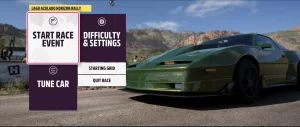Crashing during autosave is one of the most frustrating issues players of Frostpunk 2 can encounter. You’re deeply engaged in managing your city, navigating moral dilemmas, and making tough survival decisions, only for the game to suddenly crash when attempting to preserve your progress.
This not only interrupts gameplay but also risks data loss and corrupt save files. If you’re experiencing frequent autosave crashes in Frostpunk 2, this guide will walk you through a series of practical steps and solutions to resolve the issue.
Understanding the Root Cause
Crashes during autosave are often linked to how the game interacts with your system’s memory, storage, and file access permissions. In Frostpunk 2, autosave events can be resource-intensive, especially if your city has grown in complexity or you’re running many background processes.
Common Causes of Autosave Crashes
| Cause | Description |
|---|---|
| File write permission issues | Game lacks sufficient rights to write files to the designated save folder. |
| Corrupted autosave files | Previous autosaves may be damaged, causing failures during the save cycle. |
| RAM or CPU bottlenecks | System resources are strained during autosave operations. |
| SSD/HDD delays or faults | Delayed disk write or bad sectors may result in timeout or write failures. |
| Mods or third-party tools | Unofficial add-ons can interfere with save mechanics. |
Step-by-Step Fixes
Below are actionable steps you can take to identify and fix Frostpunk 2 autosave crashes.
1. Verify Game File Integrity
The first step should be to check for missing or corrupted game files via your game client (e.g., Steam).
Steam Instructions:
- Open Steam.
- Go to Library > Frostpunk 2 > Right-click > Properties.
- Navigate to the Installed Files tab.
- Click on Verify integrity of game files.
This process can repair corrupted assets, including save system files.
2. Update Graphics Drivers and Windows
Although autosaves are file-system operations, outdated graphics drivers or OS components can lead to general instability.
- Use the latest drivers from NVIDIA, AMD, or Intel.
- Ensure Windows Update is current.
3. Disable Cloud Sync Temporarily
Cloud synchronization with platforms like Steam Cloud can interfere with local autosaves.
Steps to Disable Cloud Sync (Steam):
- Go to Library > Frostpunk 2 > Right-click > Properties.
- Under General, uncheck Keep game saves in the Steam Cloud.
Test the game without cloud sync to see if autosave crashes stop occurring.
4. Manually Clear Autosave Files
Corrupted autosave data can perpetuate crashes. Deleting them allows the game to create fresh files.
Steps:
- Navigate to the game save folder, usually found at: C:\Users\YourName\Documents\Frostpunk 2\Saves (Path may vary)
- Delete or move autosave files to a backup location.
- Relaunch the game and allow it to generate new saves.
5. Run the Game as Administrator
Lack of write permissions can prevent the game from saving properly.
Steps:
- Right-click the Frostpunk 2 executable (or shortcut).
- Choose Run as administrator.
For a permanent fix:
- Right-click the executable > Properties.
- Under Compatibility, check Run this program as an administrator.
6. Adjust In-Game Autosave Settings
Some versions of Frostpunk 2 allow customization of autosave frequency or behavior.
Suggestions:
- Reduce autosave frequency.
- Disable autosave temporarily to identify if it’s the direct cause.
If disabling autosave eliminates crashes, it may confirm that the feature is at fault rather than your hardware.
7. Check Storage Health and Performance
Disk issues can disrupt write processes during autosaves. Use tools like:
| Tool | Purpose |
| CrystalDiskInfo | Check SSD/HDD health |
| Windows CHKDSK | Scan and repair file system errors |
| Task Manager | Monitor disk write speed during saves |
If your disk shows signs of wear or high I/O usage during autosaves, consider upgrading or replacing it.
8. Temporarily Disable Antivirus or Whitelist Game Folder
Some antivirus solutions may interrupt write operations during autosave.
- Add Frostpunk 2’s installation and save directories to your antivirus exclusion list.
- Alternatively, temporarily disable real-time scanning while playing (ensure this doesn’t compromise security).
9. Check Background Applications
Background apps (especially backup or sync utilities like OneDrive, Dropbox, or even Windows indexing services) may lock save files when the game tries to access them.
Tips:
- Pause syncing during gameplay.
- Disable auto-backup features for the Frostpunk 2 folder.
Long-Term Recommendations
To minimize the likelihood of autosave-related crashes in the future:
- Keep your system drivers updated.
- Avoid using mods unless they are vetted and updated.
- Periodically back up your save files.
- Keep your disk defragmented (HDD) or trimmed (SSD).
- Use a reliable antivirus that doesn’t aggressively interfere with file access.
When to Contact Support
If none of the above solutions resolve the issue, consider contacting 11 bit studios support.
When reaching out, include:
- Your system specifications.
- The contents of your crash logs (usually found in the Frostpunk 2 install or save directory).
- A description of when and how the crash occurs.
Autosave crashes in Frostpunk 2 can be disruptive, but they’re rarely beyond repair. With careful diagnostics, including verifying game files, adjusting save settings, and ensuring your system is healthy and updated, most users can fix the problem without needing to wait for a patch. By being proactive and methodical, you can return to your frostbitten world-building experience with confidence.
The key takeaway is to isolate whether the crash stems from software conflicts, corrupted save files, or hardware limitations—and address each possibility systematically. This not only fixes the current problem but also improves the long-term stability of your game.