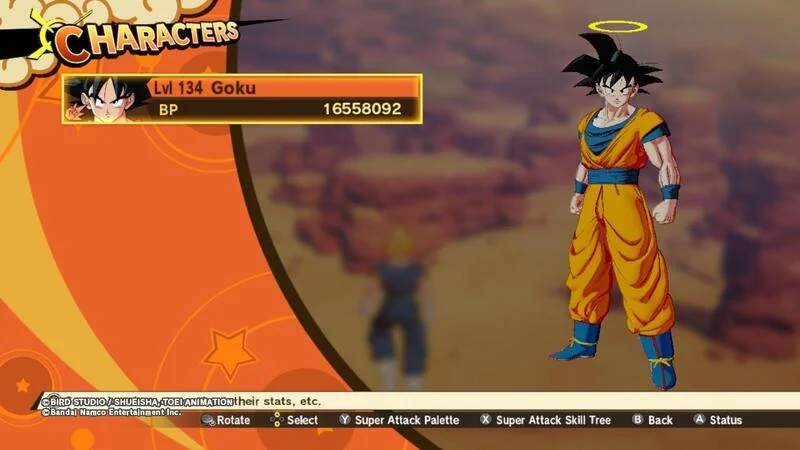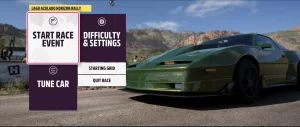“Dragon Ball Z: Kakarot” has captivated fans of the anime series and newcomers alike with its immersive storytelling, iconic battles, and faithful recreation of the DBZ saga. However, some players have encountered a frustrating problem: the game crashes during cutscenes.
These crashes can break immersion, cause lost progress, or in severe cases, render the game unplayable. If you’re one of the players facing this issue, don’t worry — there are multiple solutions depending on your platform and the nature of the crash.
Understanding the Problem: Why the Game Crashes During Cutscenes
Crashes during cutscenes are not entirely uncommon in games like Dragon Ball Z: Kakarot, which rely heavily on cinematic sequences rendered in real-time. These crashes may be due to:
- Software conflicts or outdated game files
- Hardware limitations or thermal throttling
- Graphics driver incompatibility
- Corrupted save data or assets
- System-specific bugs introduced in updates
Cutscenes often push a system’s graphical capabilities more than normal gameplay due to high-quality animations, scripted camera movements, and dynamic lighting. That’s why even a stable game can fail at these moments.
Step-by-Step Fixes Based on Platform
🖥 For PC (Steam / Epic Games)
If you’re playing on a Windows PC, crashes are often tied to graphics or file corruption. Here’s how to troubleshoot effectively:
1. Verify Game Files
Corrupted or missing files can cause the game to crash during loading or cutscenes.
Steps to Verify Game Files:
| Platform | Instructions |
|---|---|
| Steam | Library > Right-click Kakarot > Properties > Installed Files > Verify |
| Epic Games | Library > Click “…” > Manage > Verify Files |
This process checks your local files and replaces damaged ones.
2. Update GPU Drivers
Graphics cards from NVIDIA and AMD often release game-ready drivers. An outdated driver is one of the top causes of crashes.
| GPU Brand | Update Method |
|---|---|
| NVIDIA | GeForce Experience > Check for updates |
| AMD | AMD Adrenalin Software > Updates section |
| Intel | Intel Driver & Support Assistant (if applicable) |
Always restart your PC after updating.
3. Run as Administrator + Compatibility Mode
Running the game with elevated privileges can avoid permission-based crashes. Also, try running the game in compatibility mode for Windows 8.
Steps:
- Right-click the game shortcut or executable
- Go to Properties > Compatibility
- Check Run this program as administrator
- Enable Compatibility mode if necessary
4. Lower Graphics Settings Temporarily
Rendering cutscenes at ultra-high settings may overwhelm lower-end systems.
Try reducing:
- Shadow Quality
- Anti-aliasing
- Post-processing effects
- Resolution (temporarily)
If cutscenes stop crashing, it may point to a GPU bottleneck.
🎮 For Consoles (PS4 / PS5 / Xbox One / Xbox Series X|S)
On consoles, the issue usually lies in either corrupted save data or software conflicts following a system update or game patch.
1. Rebuild System Database (PlayStation)
If you’re on PS4 or PS5, rebuilding the system database can solve data-related issues.
How to Rebuild (PS4/PS5):
- Turn off the console completely
- Hold the power button until two beeps (safe mode)
- Connect the controller via USB and press the PS button
- Select Rebuild Database (option 5)
This will not delete your saved games.
2. Clear Local Cache (Xbox)
For Xbox consoles, clearing the cache helps remove corrupted temporary files.
Steps to Clear Cache:
- Hold down the power button for 10 seconds
- Unplug the power cord for 1 minute
- Reconnect and turn on the console
3. Check for Game and System Updates
Make sure both the console firmware and the game are fully up to date. Developers often release hotfixes for known issues.
| Platform | Update Instructions |
|---|---|
| PS4/5 | Settings > System > System Software > Update |
| Xbox | Settings > System > Updates & Downloads |
4. Reinstall the Game
A fresh installation can resolve persistent crashes tied to corrupted files.
Note: Backup your save data to cloud storage or a USB drive before uninstalling.
Additional Fixes That Apply to All Platforms
Turn Off HDR or V-Sync
These graphical features can cause instability in some scenarios, especially if your display or GPU doesn’t fully support them.
- Disable HDR in both your system and game settings
- Turn off V-Sync from the graphics menu or settings.ini file
Use a Different Save File (if available)
Crashes may be linked to a specific cutscene or event. If possible, load a different save from earlier in the game and try again. If the crash does not repeat, your primary save might be corrupted.
Wait for a Patch or Hotfix
Sometimes, the issue is out of your hands. Check the official Bandai Namco or CyberConnect2 support pages for bug reports and patches. Reporting the issue can also help push it up the priority list.
Common Crash Points in DBZ: Kakarot (User-Reported)
| Story Arc | Common Crash Scene | Suggested Fix |
|---|---|---|
| Saiyan Saga | Arrival of Vegeta cutscene | Lower graphics or verify files |
| Frieza Saga | Goku’s transformation scene | Disable V-Sync / use different save |
| Android Saga | Cell’s announcement on TV | Reinstall game or check for updates |
| Buu Saga | Gotenks fusion animation | Rebuild database or clear cache |
| DLC Episodes | Goku vs Beerus intro scene | Turn off HDR / wait for patch |
These crash reports are anecdotal but have been consistently shared in community forums and support pages.
When to Contact Support
If you’ve exhausted the above methods and the game still crashes consistently during cutscenes, it’s time to reach out to official support.
What to Include in Your Report:
- Platform (PC, PS5, Xbox Series X, etc.)
- Game version (visible on the main menu)
- Description of crash (when, what scene, symptoms)
- Save file (if allowed)
- Steps already taken to fix the issue
You can contact support through:
- Bandai Namco Support
- Console-specific support (PlayStation, Xbox)
- Steam or Epic Games support
Final Thoughts
Experiencing crashes during cutscenes in Dragon Ball Z: Kakarot can be incredibly frustrating, especially given the game’s narrative focus and emotional moments. However, in most cases, these issues are solvable with a bit of troubleshooting, whether it’s verifying game files on PC, rebuilding your console database, or simply adjusting a few settings.
By systematically applying the right fixes based on your platform, you’ll likely be able to resolve the crash and return to the world of Goku, Vegeta, and the Z Fighters without further interruption. If all else fails, reporting the issue promptly helps ensure a fix arrives sooner for everyone.
Stay powered up — and may your next cutscene load flawlessly.