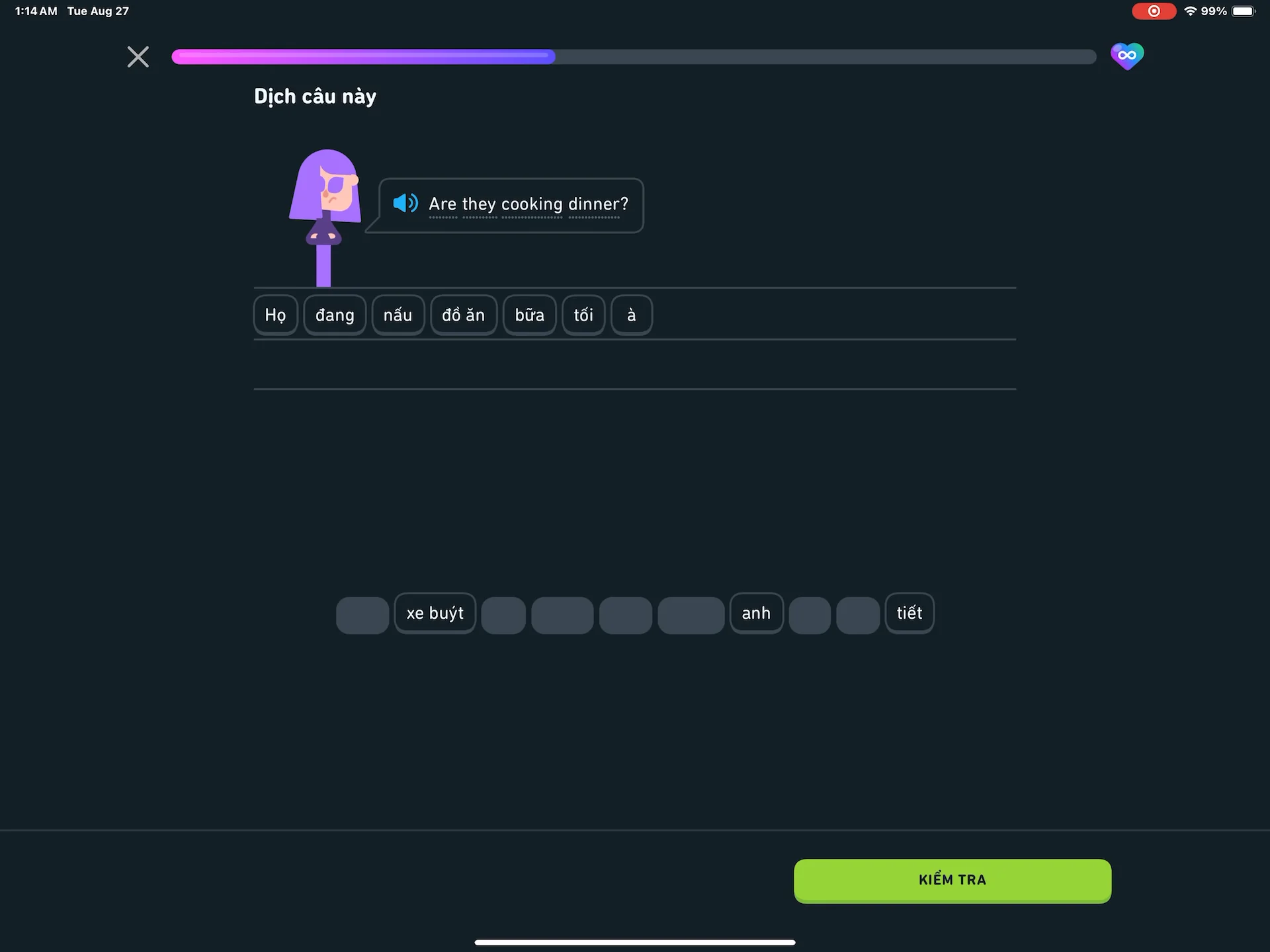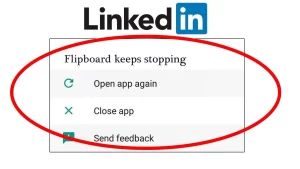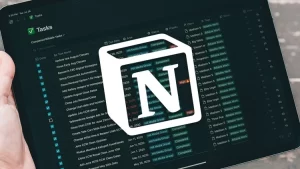Duolingo has become a daily habit for millions of language learners around the world. Whether you’re aiming to maintain your streak or improve your vocabulary on the go, the app’s gamified system has proven effective. However, a frustrating issue has affected some users: Duolingo crashes when the daily streak notification appears. This can interrupt sessions, cause data loss, and even make the app unusable for some.
Why Is Duolingo Crashing at the Streak Notification?
The crash often occurs at the moment Duolingo attempts to show a pop-up celebrating your daily streak. There are several possible reasons for this glitch:
- Corrupted app cache or stored data
- Notification rendering conflicts
- Outdated app version
- Conflicts with device software or third-party tools
- Issues in how the streak animation loads (especially on older devices)
Understanding these underlying issues will help guide the right fix for your situation.
Step-by-Step Fixes Based on Root Causes
Below are structured solutions grouped by cause. Apply them in order until the problem is resolved.
1. Clear Cache and Data (Android Only)
On Android, corrupted cached files are often the reason behind app crashes during pop-ups or animations.
Steps:
| Action | Instructions |
|---|---|
| Go to App Settings | Open Settings > Apps > Duolingo |
| Clear Cache | Tap Storage > Clear Cache |
| Clear Data (if needed) | If the crash persists, tap Clear Data (Note: you’ll need to log in again) |
⚠️ Clearing data resets preferences and may log you out. Your progress will still be synced with your Duolingo account if you’re logged in.
2. Disable Notifications Temporarily
If the crash specifically happens when the notification appears, try disabling Duolingo notifications and see if the app runs without interruption.
On iPhone:
- Go to Settings > Notifications > Duolingo
- Toggle off Allow Notifications
On Android:
- Go to Settings > Apps > Duolingo > Notifications
- Turn off all categories, especially “Daily Streak Reminder”
If the crash disappears with notifications disabled, the issue is likely tied to how your device handles pop-up rendering or animations.
3. Update Duolingo to the Latest Version
Many streak-related crashes were resolved in recent updates. Developers often push silent fixes in minor releases without detailing them in changelogs.
How to Check for Updates:
| Platform | Instructions |
|---|---|
| Android | Open Play Store > My Apps > Updates and look for Duolingo |
| iOS | Open App Store > Profile icon > Scroll to Updates and update Duolingo |
Always keep auto-updates enabled if you’re prone to bugs.
4. Reinstall the App (Fresh Installation)
If the app crashes even after clearing cache and updating, a clean reinstall may fix corrupted installation files.
Steps:
- Uninstall Duolingo from your device.
- Reboot your phone (important step).
- Reinstall the app from the App Store or Google Play.
- Log in and allow sync to recover your progress.
💡 A fresh install often clears background issues that simple updates can’t fix.
5. Switch to Web Version Temporarily
If nothing else works and you don’t want to miss your streak, switch to the browser-based version of Duolingo at www.duolingo.com. The mobile site works well and lets you maintain your streak without triggering the mobile crash.
You can return to the app once an update or patch is released.
Advanced Fixes for Persistent Issues
If the streak notification crash continues despite all basic fixes, consider the following advanced approaches:
Adjust Animation Settings (Android)
Some Android devices have aggressive battery-saving or animation-reducing settings that may interfere with Duolingo’s animated streak pop-up.
Steps:
- Go to Developer Options
- Reduce or turn off Window animation scale, Transition animation scale, and Animator duration scale
- Restart your phone
This can stabilize apps that crash during animations.
Check for Conflicting Apps
Certain third-party apps (like pop-up blockers, notification managers, or system cleaners) can interfere with how Duolingo displays its streak notifications.
Common culprits include:
| Type of App | Examples |
|---|---|
| Battery optimizers | Greenify, Battery Saver Pro |
| Notification managers | Notisave, BuzzKill |
| Custom launchers | Nova Launcher (with animation mods) |
Try temporarily disabling or uninstalling these apps to see if Duolingo becomes stable.
Use Safe Mode (Android)
Booting your Android phone in Safe Mode can help determine if a third-party app is causing the crash.
To enter Safe Mode:
- Press and hold the Power button
- Tap and hold Power off on screen
- Choose Safe Mode
Try launching Duolingo and completing a lesson. If the crash disappears, a third-party app is to blame.
Preventative Measures
To avoid similar issues in the future, consider the following practices:
| Tip | Benefit |
|---|---|
| Enable automatic app updates | Reduces exposure to known bugs |
| Regularly clear app cache | Prevents data buildup and corruption |
| Avoid force-stopping Duolingo | Ensures clean resource release |
| Don’t use modified APKs | These can introduce bugs not present in the original app |
While it may seem like a minor inconvenience, app crashes tied to streak notifications can be especially demotivating for learners who rely on routine. Fortunately, with the steps outlined above, you can identify the exact source of the problem and resolve it systematically.
Whether it’s a simple cache purge or a deeper issue with background apps or animations, restoring a stable Duolingo experience is entirely achievable. And until it’s fully resolved, remember — you can always keep your streak alive through the web version without losing progress.
By maintaining your device and app in top condition, you can focus on what matters most: learning a new language, one lesson at a time.