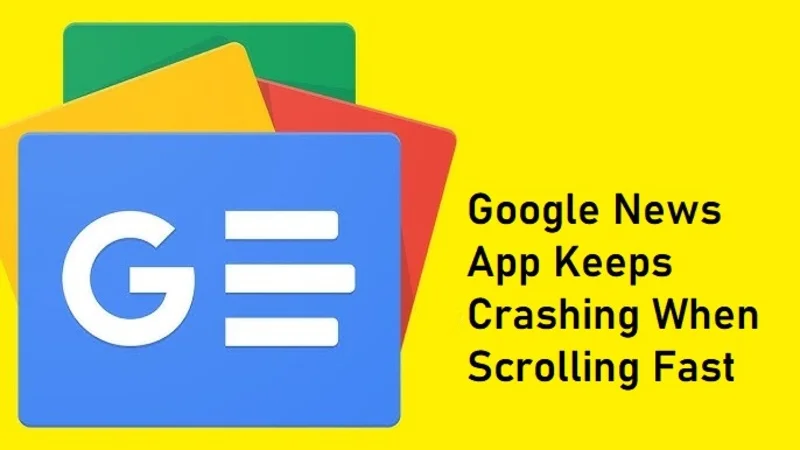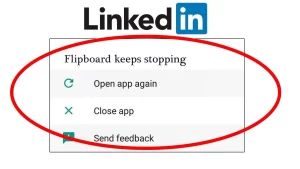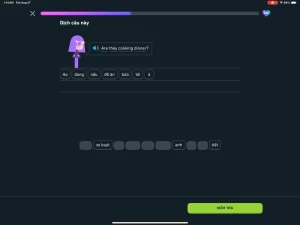The Google News app is a popular source for curated news content, offering personalized feeds and real-time headlines. But for many users, this convenience is often disrupted by a frustrating issue: the app crashes when scrolling quickly through articles.
This bug doesn’t just slow you down—it can make the app nearly unusable. If you’re facing this issue, you’re not alone. Fortunately, there are several steps you can take to troubleshoot and resolve it.
Understanding the Issue
Crashing while scrolling fast is not unique to the Google News app, but it does suggest specific problems. These include memory overload, rendering errors, animation glitches, or conflicts with hardware acceleration. While most crashes occur silently, others may trigger Android’s “App keeps stopping” message.
Common Symptoms:
| Symptom | Possible Trigger |
|---|---|
| App freezes briefly before closing | Memory overuse or rendering delay |
| App closes instantly when scrolling fast | Animation or image loading bug |
| “Google News has stopped” error message | System-level exception or UI crash |
| Device slows down temporarily | Overheating or CPU spike from rapid rendering |
Why Does It Crash Specifically When Scrolling Fast?
Fast scrolling demands more from both software and hardware. It forces the app to:
- Load multiple images or videos rapidly.
- Animate and update the UI in real time.
- Maintain network calls in the background.
If there’s a memory leak, outdated rendering libraries, or even bad cache data, the app can’t handle this burst of activity, leading to a crash.
Fixes for Google News Crashing During Fast Scrolling
The following solutions are ranked from the simplest to the most advanced. Start at the top and work your way down until the problem is resolved.
1. Clear Cache and App Data
Corrupted cache data is a frequent cause of app instability.
How to Do It:
- Go to Settings > Apps > Google News.
- Tap Storage & Cache.
- Press Clear Cache first.
- If the issue persists, try Clear Storage/Data (note this will reset preferences in the app).
| Action | Effect |
|---|---|
| Clear Cache | Removes temporary files |
| Clear Storage | Resets app to factory state |
2. Update the App
Older versions of Google News may have known bugs that are resolved in newer updates.
- Open Google Play Store.
- Search Google News.
- If “Update” is available, tap it.
After updating, check if the app still crashes when scrolling fast. New versions often improve memory handling and UI stability.
3. Restart Your Device
This step may seem basic, but it can clear temporary memory corruption or resolve low-level app conflicts.
- Press and hold the power button.
- Tap Restart (or Power Off, then turn it back on manually).
4. Disable or Limit Animations
Heavy animations can overload rendering when scrolling quickly.
Developer Option Method:
- Enable Developer Options (go to Settings > About Phone, tap “Build number” seven times).
- Go to Settings > System > Developer Options.
- Find:
- Window animation scale
- Transition animation scale
- Animator duration scale
- Set all three to 0.5x or Off.
This tweak reduces strain on your device’s GPU and can help the app render faster without crashing.
5. Turn Off Hardware Acceleration (if available)
Some Android skins allow users to disable hardware acceleration for apps individually. While not universally available, this can reduce rendering glitches.
Method (if available):
- Go to Settings > Developer Options.
- Find and disable Force GPU rendering or similar.
- Restart your phone.
6. Reinstall the App
If none of the above steps work, a full reinstall may resolve deeper issues.
- Long press the Google News app icon.
- Tap Uninstall.
- Reboot your device.
- Open the Google Play Store and reinstall the app.
Reinstallation ensures a fresh copy of the app with new settings, possibly fixing corrupted libraries.
7. Switch to Lite or Web Version Temporarily
If the crashes persist and you need reliable access to news, consider alternatives while waiting for a fix:
| Alternative | Description |
|---|---|
| Google News Web | Use news.google.com in Chrome |
| Google Go (if supported) | Lightweight version with better performance |
| Third-party apps | Feedly, Flipboard, or Microsoft Start |
Additional Troubleshooting Tips
- Check device storage: Low internal storage can cause app instability. Aim to keep at least 10–15% of your device’s storage free.
- Check for system updates: Go to Settings > System > Software Update to ensure your device OS is current.
- Disable battery optimization for the app: Battery saving features can kill background processes during fast interactions. Find this under Settings > Battery > Battery Optimization > Google News > Don’t optimize.
When the Issue Is Device-Specific
In some cases, specific phones—especially older models or those with limited RAM—experience more frequent crashes when running resource-heavy apps like Google News.
| Device Type | Impact on Performance |
|---|---|
| Entry-level Android devices | Higher crash risk due to lower RAM |
| Mid-range phones | Moderate risk with heavy multitasking |
| Flagship devices (new) | Less prone, but not immune if buggy update present |
When to Contact Support or Wait for a Patch
If all else fails, and you’re using the latest version of both Android and Google News, the issue may stem from a known bug. In this case:
- Use the “Send feedback” option inside the app (usually under the account icon).
- Visit the Google News Help Community to check for similar reports.
- Monitor changelogs on the Play Store for bug fixes in upcoming releases.
Final Thoughts
When the Google News app crashes while scrolling quickly, it often stems from a mix of rendering pressure, memory usage, or corrupted data. Fortunately, this problem is solvable through a range of methods—starting with cache clearing and updates, and progressing to animation adjustments and even app reinstallation.
While it can be frustrating, consistent troubleshooting using the steps above will usually pinpoint the cause. In the meantime, web alternatives or lighter news apps can ensure you stay informed without interruptions.
By taking control of your app settings, device performance, and keeping everything updated, you can regain a smooth experience and keep reading the headlines—without crashes ruining your scroll