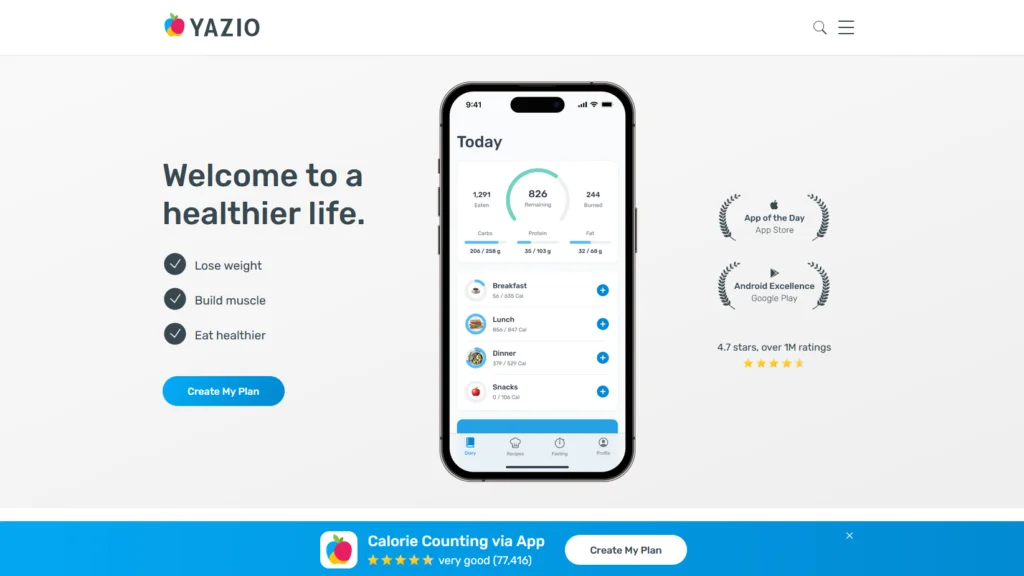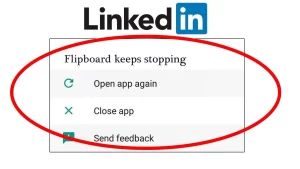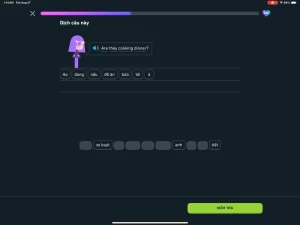The Yazio app has become a widely-used tool for tracking calories, managing diets, and planning meals for users pursuing healthier lifestyles. One of its most appreciated features is the ability to add custom meals, allowing users to personalize their dietary intake.
However, some users report an issue where the app crashes or closes unexpectedly when they attempt to create or add a custom meal. This behavior can be frustrating, especially when consistent tracking is crucial to a fitness or health plan.
Understanding the Problem: What Happens When Yazio Crashes?
When trying to add a custom meal, some users experience the following behaviors:
- The app suddenly closes and returns to the home screen.
- Input data (like ingredients or calories) gets lost in the process.
- The crash happens consistently with certain meal types or inputs.
- The app runs smoothly otherwise but only fails at the “custom meal” step.
While it may seem like a random glitch, repeated user reports suggest deeper issues related to device compatibility, app bugs, or system limitations.
Common Causes Behind Yazio Crashing on Custom Meal Entry
There’s no one-size-fits-all explanation for the crash, but the issue typically stems from the following factors:
| Category | Specific Cause |
|---|---|
| App-side bug | Recent updates may introduce new bugs, especially in meal logging modules. |
| Corrupted cache/data | Old or conflicting data stored in cache may interfere with new input processing. |
| Incompatible input | Using unusual characters, emojis, or unsupported units may trigger parsing errors. |
| Device limitations | Low-memory devices may struggle with data-heavy input screens. |
| OS compatibility | Outdated Android or iOS versions may conflict with newer app builds. |
| Server sync issues | App crash when trying to sync new data with Yazio’s servers in real-time. |
Understanding which category your issue falls into can guide you toward the most effective solution.
Step-by-Step Fixes for Yazio Crashes When Adding Custom Meals
Let’s go through several proven troubleshooting steps. You may not need to do them all—try the ones that match your situation.
1. Clear App Cache and Storage
Over time, stored data from previous sessions may interfere with current app operations.
Steps (Android):
- Go to Settings → Apps → Yazio.
- Tap Storage & cache.
- Choose Clear Cache, then Clear Storage (this may log you out).
- Restart the app and try again.
For iOS, delete and reinstall the app (Apple doesn’t allow cache clearing separately).
2. Update the App and OS
Many crashes stem from incompatibilities between an app version and the device OS.
| What to Check | How to Do It |
|---|---|
| App version | Visit Google Play or App Store → Search Yazio → Tap “Update” if available. |
| Operating system | Go to Settings → Software Update → Install if an update is pending. |
Developers often fix crash-related bugs in newer releases, so it’s vital to stay current.
3. Avoid Special Characters in Custom Meal Names
Yazio may struggle to parse certain special characters, emojis, or non-standard units.
Problematic Inputs:
- Emojis in the meal name or ingredients
- Symbols like &, %, /, or quotes
- Decimal entries with commas instead of periods (e.g., 3,5 vs. 3.5)
Try keeping inputs simple and formatted using standard units and naming conventions.
4. Use Offline Mode Temporarily
Some crashes occur due to connectivity interruptions while syncing data with the Yazio server.
Try this:
- Switch your phone to Airplane Mode.
- Open Yazio and try to add a custom meal.
- If successful, reconnect and manually sync afterward.
This can help isolate whether the crash is triggered by a server-sync conflict.
5. Reinstall the App
If the app’s internal files are corrupted beyond simple cache repair, a full reinstall might help.
Instructions:
- Uninstall Yazio.
- Restart your device.
- Reinstall from the Play Store or App Store.
- Log back in and test the custom meal function.
When the Problem is Server-Side or Account-Specific
In some rare cases, the issue might not be on your device at all. Users have reported that the crash persists across devices after logging in—suggesting an account-level error or server-side data inconsistency.
Try This:
- Log out of Yazio and create a test account.
- Try adding a custom meal with the new account.
- If it works fine, the issue may be related to your original account’s data.
In such cases, contacting Yazio support is your best course of action. Provide the following in your support ticket:
- Your account email
- Device model and OS version
- App version number
- Time of crash and any specific inputs
- Screenshot or screen recording, if available
Preventing Future App Crashes
Once you’ve resolved the crash, consider the following habits to prevent recurrence:
| Prevention Tip | Why It Matters |
|---|---|
| Keep your app and OS up to date | Reduces the risk of bugs and compatibility issues. |
| Backup important custom meals | Prevents data loss in the event of another crash. |
| Avoid excessive meal complexity | Inputting too many ingredients or nested entries may overwhelm older devices. |
| Test new features cautiously | When a new update adds features (e.g., barcode scanning), test them gradually. |
When to Wait for an Official Fix
Sometimes, a crashing bug is widespread and can only be resolved by the developers themselves. Yazio typically issues hotfixes quickly if enough users report a consistent issue. You can:
- Check their official status page if available.
- Read recent reviews on the app store—others might confirm a widespread issue.
- Follow Yazio on social media or join forums where updates are posted.
The Yazio app crashing when adding custom meals is often a result of a combination of input formatting issues, outdated software, or corrupted app data. In most cases, users can resolve the issue by clearing cache, updating the app, or simplifying meal inputs. If the issue persists, a deeper inspection using test accounts or reaching out to customer support can provide clarity.
With the right troubleshooting approach and regular maintenance, you can ensure Yazio continues to be a reliable companion on your health and fitness journey