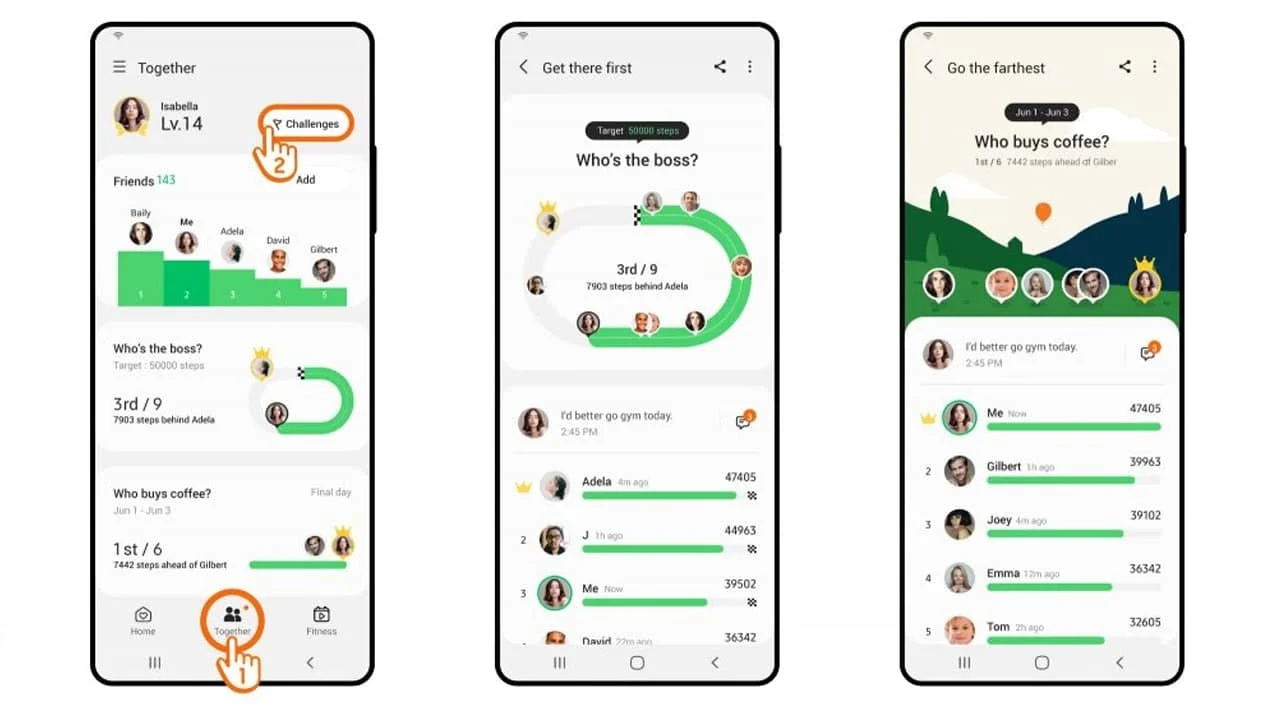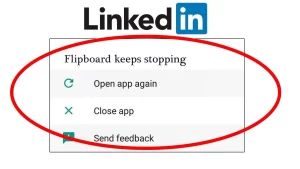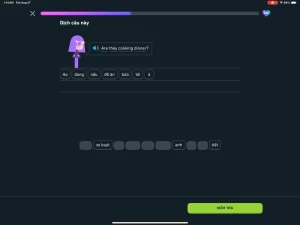Samsung Health is one of the most popular fitness tracking apps, widely used for step counting, heart rate monitoring, sleep analysis, and more. However, after a recent update, many users have reported experiencing a persistent issue where the app crashes upon opening, creating what’s commonly known as a crash loop. This problem can be frustrating, especially for users who rely on Samsung Health for daily wellness tracking.
Understanding the Crash Loop Issue
A crash loop occurs when the app starts to load but immediately closes or crashes, even when reopened repeatedly. This issue is typically linked to:
- Incompatibility between the app version and the Android system
- Corrupted app data or cache
- Conflicts with system settings or permissions
- Problems introduced by the most recent update
It’s important to diagnose the issue methodically, as the solution can vary based on device model, Android version, and app version.
Preliminary Checklist
Before diving into the fixes, perform a basic checklist:
| Action | Purpose |
|---|---|
| Check for a newer update | Samsung may have released a hotfix |
| Restart your device | Clears temporary memory and glitches |
| Ensure sufficient free storage | Lack of storage can affect app performance |
| Disable battery optimization | May restrict background operations of the app |
| Confirm device compatibility | Older phones may struggle with newer versions |
If the crash persists after these steps, proceed to the following methods.
Method 1: Clear Cache and App Data
App data can become corrupted after updates, especially when configuration files conflict with the new version.
Steps to clear cache and data:
- Go to Settings on your device.
- Tap Apps or Application Manager.
- Find and tap Samsung Health.
- Tap Storage.
- Select Clear Cache first.
- If the issue persists, tap Clear Data.
Note: Clearing data will reset the app to its initial state. Your account and synced data should remain safe if linked to a Samsung or Google account, but it’s wise to back up any unsynced data first.
Method 2: Reinstall Samsung Health
Sometimes, uninstalling and reinstalling the app can resolve deeper file integrity problems introduced by updates.
Steps to reinstall the app:
- Open the Google Play Store or Galaxy Store.
- Search for Samsung Health.
- Tap Uninstall.
- Restart your phone.
- Reinstall the app from the same store.
This ensures a fresh copy of the app without residual data from older installations.
Method 3: Revoke and Re-Grant Permissions
After updates, Android may change how apps handle permissions like location, sensors, or storage. Missing or revoked permissions can cause crash loops.
Permissions to check:
| Permission | Functionality It Affects |
|---|---|
| Location | GPS-based activity tracking |
| Physical Activity | Step counting and exercise detection |
| Storage | Data caching and export |
| Sensors | Heart rate and motion tracking |
How to check permissions:
- Go to Settings > Apps > Samsung Health.
- Tap Permissions.
- Ensure all relevant permissions are granted.
Toggle permissions off and then back on to reset them.
Method 4: Turn Off Battery Optimization
Samsung’s battery optimization can suspend background tasks or restrict app behavior, which may trigger crashes after updates.
Disable battery optimization:
- Go to Settings > Battery and Device Care.
- Tap Battery > Background usage limits.
- Select Never sleeping apps.
- Add Samsung Health to this list.
- Alternatively, go to Settings > Apps > Samsung Health > Battery, and set to Unrestricted.
This prevents the system from force-closing the app due to perceived energy overuse.
Method 5: Check for System Updates
If the crash started after a Samsung Health update, a pending system update might be the missing link for compatibility.
Steps to check for software updates:
- Open Settings > Software Update.
- Tap Download and Install.
- If an update is available, complete the installation.
Updated system libraries and services often solve post-update issues across various apps.
Method 6: Use Samsung Members for Diagnostics
Samsung devices come with the Samsung Members app pre-installed. This utility can diagnose device issues and submit error reports.
How to use it:
- Open Samsung Members.
- Go to Support > Diagnostics.
- Run diagnostics for Sensors, Battery, and App Issues.
- If the app identifies a problem with Samsung Health, submit an error report directly from the app.
This is especially useful if the issue is widespread and you want Samsung to prioritize a fix.
Method 7: Downgrade to a Previous Version (Advanced)
If none of the above methods work and the issue is with the latest update, downgrading might help — though it’s not officially supported.
Steps:
- Uninstall Samsung Health from your device.
- Download a previous version APK from a trusted source like APKMirror.
- Install the APK manually (you must enable “Install from Unknown Sources” in your settings).
- Disable auto-updates for Samsung Health in the Play Store.
Caution: Use this method only if you’re comfortable sideloading apps. There may be security and compatibility risks.
When to Contact Support
If Samsung Health continues to crash despite all troubleshooting, it might be a device-specific issue or tied to your account data.
You should contact Samsung Support if:
- Crash logs point to device hardware issues
- Crashes persist after factory reset (last resort)
- Multiple apps are affected in a similar way
Samsung can provide logs, push patches, or even issue firmware updates in critical cases.
Summary Table of Fixes
| Fix Method | Effectiveness | Risk Level | Notes |
|---|---|---|---|
| Clear cache and data | High | Low | First recommended step |
| Reinstall the app | High | Low | Clears residual files from past installs |
| Adjust permissions | Medium | Low | Important post-update check |
| Disable battery optimization | Medium | Low | Helps maintain app performance |
| System update | Medium-High | Low | Required for long-term stability |
| Use Samsung Members | Medium | Low | Useful for diagnostic feedback |
| Downgrade version | High (temporary) | Medium | Use only if confident with sideloading APKs |
Final Thoughts
Crash loops in the Samsung Health app after updates can disrupt your fitness tracking and daily routines. Fortunately, by following these step-by-step methods, you can often resolve the issue without professional help. Start with simple cache clearing, gradually move to reinstalling and adjusting permissions, and use more advanced solutions only when necessary.
Samsung continues to refine the app, and widespread crash issues are usually addressed in patches within days or weeks. Until then, being proactive with troubleshooting can help you get back on track—literally and figuratively.