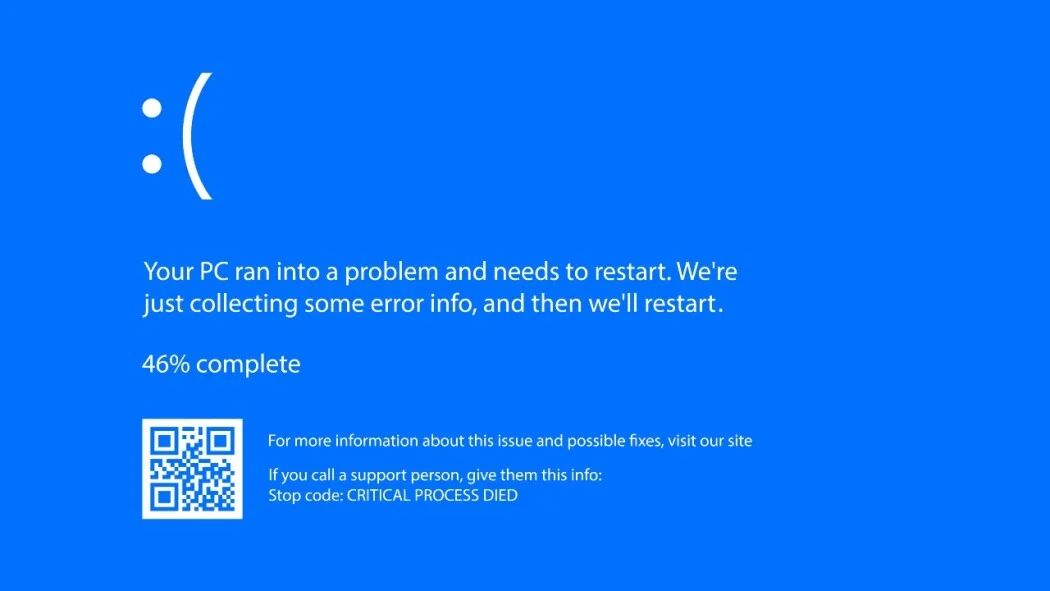Experiencing system freezes at random intervals—especially when no error message or log entry accompanies the event—can be deeply frustrating. These unpredictable lockups may leave your mouse cursor frozen, your keyboard unresponsive, and your entire workflow interrupted without any clear explanation.
Even more confusing is the absence of any error message, crash report, or entry in Windows Event Viewer. So, what causes such mysterious behavior? And more importantly, how can you begin to diagnose and resolve it?
What Exactly Is a System Freeze?
A system freeze refers to a situation where your computer stops responding to user input. Unlike a system crash, which may result in a blue screen or automatic reboot, a freeze leaves your system stuck in its current state. No keystrokes or mouse movements are registered, and the only recovery path may be a hard reset.
What makes these types of freezes particularly challenging is that they often produce no logs, no crash dumps, and no obvious trigger event. Yet they are frequently symptoms of deeper issues.
Common Causes of Random Freezes Without Error Logs
System freezes without logs are typically rooted in low-level problems, many of which operate below the threshold of Windows logging tools like Event Viewer. Below is a table summarizing common causes and their characteristics:
| Potential Cause | Description | How It Manifests |
|---|---|---|
| Hardware issues (RAM, GPU, PSU) | Faulty or aging hardware components can intermittently fail | Random freezes under load or idle |
| Overheating | CPU or GPU temperature thresholds are exceeded | Freeze occurs after extended use or during intensive tasks |
| Driver conflicts or corruption | A poorly written or outdated driver causes kernel-level issues | No logs, freeze during hardware interaction |
| Power supply fluctuations | Inconsistent power delivery, especially under load | Freeze during gaming or rendering |
| SSD or HDD failures | Read/write errors or firmware bugs in drives | Sudden freeze during file access, sometimes followed by reboot |
| BIOS or firmware bugs | Incompatibilities at a low level | Freeze after BIOS update or hardware installation |
| Malware or rootkits | Some malicious software evades logging and crashes systems silently | Unpredictable behavior, no errors |
| Windows update errors | Conflicting or partial updates can affect system files | Freezes start after update |
Why Logs Don’t Always Capture the Problem
You might expect Windows Event Viewer or crash dumps to capture a hint of what’s going wrong. Unfortunately, not all freezes leave a digital trail.
Here’s why:
- Hard freezes stop the system before any diagnostic tool can write to disk.
- Driver-level errors might bypass the standard logging mechanisms.
- Hardware failures (like bad RAM or overheating CPUs) can lock up the system so severely that even background logging is interrupted.
- Power-related issues can immediately freeze or power down the system, bypassing any reporting.
Step-by-Step Diagnostic Plan
Because there are multiple possible culprits, troubleshooting a freezing system requires a process of elimination. Follow the steps below to systematically narrow down the root cause.
Step 1: Check for Overheating
Use hardware monitoring tools like:
- HWMonitor
- Core Temp
- GPU-Z
Check CPU and GPU temperatures during regular tasks and under load (e.g., gaming or video editing).
| Safe Operating Temperature Ranges |
|---|
| CPU: 30–80°C |
| GPU: 35–85°C |
Solution: Clean internal fans, replace thermal paste, or improve ventilation.
Step 2: Run Memory Diagnostics
Use Windows Memory Diagnostic or third-party tools like MemTest86.
- Press Windows + R, type mdsched.exe, and press Enter.
- Choose to restart and check for problems.
- Allow it to run a full pass (can take 20–60 minutes).
Outcome: If errors are found, replace the faulty RAM module(s).
Step 3: Test for Drive Errors
Corrupted sectors on your SSD or HDD can also freeze your system.
For HDDs/SSDs:
- Use chkdsk /f /r in Command Prompt.
- Or use CrystalDiskInfo to check S.M.A.R.T. status.
For NVMe drives:
- Use manufacturer-specific tools (Samsung Magician, WD Dashboard, etc.)
Signs of a failing drive: High reallocated sector count, frequent timeouts.
Step 4: Boot Into Safe Mode
- Reboot your PC and enter Safe Mode (Shift + Restart > Troubleshoot > Startup Settings).
- Observe if the freeze occurs.
If the system is stable in Safe Mode, the cause is likely a third-party driver or software service.
Next Step: Use msconfig to do a clean boot and re-enable items one at a time to identify the problematic component.
Step 5: Check Power Supply and GPU
A weak or aging Power Supply Unit (PSU) can cause freezes when the GPU or CPU requests more power than it can provide.
- Use tools like OCCT or FurMark for power and GPU stress testing.
- If freeze happens under these conditions, suspect the PSU or GPU.
Tip: Swap in a known-good PSU or GPU if available for testing.
Step 6: Update Drivers and BIOS
Outdated or incompatible drivers can cause low-level conflicts, especially for:
- GPU
- Network adapters
- Storage controllers
Use Device Manager or go to manufacturer websites directly.
Also, check your motherboard manufacturer’s website for BIOS updates that mention “system stability improvements.”
Step 7: Monitor Events Using Reliability Monitor
Even when Event Viewer fails, Windows has a less-known tool called Reliability Monitor:
- Press Windows + R and type perfmon /rel.
- Look for red X marks on the graph indicating application or hardware failures.
- Click entries to view details, which might show app crashes that preceded the freeze.
This can offer insight if the system almost crashed but recovered just enough to log the event.
Step 8: Scan for Malware
Some malware runs at a low level and intentionally avoids detection. Use reputable antivirus and anti-malware software:
- Malwarebytes
- Windows Defender Offline Scan
- Kaspersky Rescue Disk (bootable scanner)
Preventive Tips to Avoid Future Freezes
| Action | Frequency |
|---|---|
| Clean hardware internals | Every 3–6 months |
| Update drivers and BIOS | Every 3–4 months |
| Run memory and disk scans | Every 6 months or after freeze |
| Use surge protectors or UPS | Always |
| Monitor system temps with software | During high-load usage |
Random system freezes without error logs can be daunting to troubleshoot, but they are not insurmountable. Most stem from hardware-level faults, unstable drivers, overheating, or power delivery issues. Because they bypass conventional crash reporting tools, success lies in a methodical approach—eliminating causes one by one until the culprit is revealed.
Using tools like memory diagnostics, thermal monitoring, clean boot configuration, and BIOS updates, you can significantly improve your odds of restoring system stability. Patience and careful observation are key—combined with the right tools, even the most silent of system freezes can eventually be silenced for good.