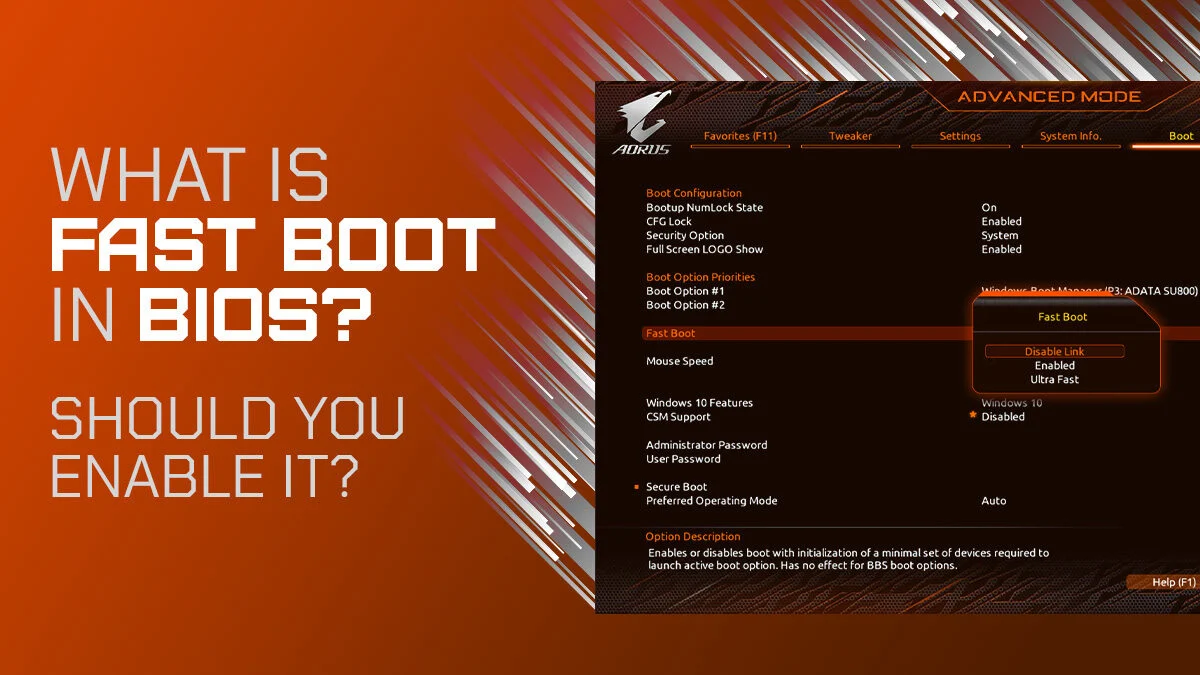Fast startup is a feature designed to reduce boot time and improve system responsiveness by combining elements of shutdown and hibernation. While it can offer quicker load times, enabling fast startup—especially at the BIOS or UEFI level—can lead to unexpected crashes or stability issues on some systems.
What Is Fast Startup?
Fast startup (also known as hybrid boot) is a Windows feature that helps your PC start faster after shutdown. It does this by saving the kernel session and drivers to a hibernation file, instead of fully powering off the system.
There are two levels where fast startup settings may appear:
- Windows-level Fast Startup – Found in Power Options, this is the most common form.
- BIOS/UEFI-level Fast Boot/Fast Startup – Found in your motherboard firmware, it skips certain hardware initialization steps.
While both aim to improve boot speed, they operate differently and can trigger unique problems.
Why Crashes May Occur After Enabling Fast Startup in BIOS
Activating fast startup in BIOS or UEFI can interfere with the normal initialization of hardware and drivers, especially if your system relies on specific components, legacy devices, or custom configurations. The BIOS-level fast boot often disables checks like USB initialization, memory testing, or GPU handshakes.
Here are the most common reasons enabling fast startup at the BIOS level might lead to crashes:
| Cause | Description |
|---|---|
| Driver Conflicts | Skipping full hardware checks can result in incomplete driver loading |
| Incompatible Hardware | Some legacy devices require full POST (Power-On Self Test) |
| Overclocking Instability | Fast boot may skip voltage/frequency recalibration routines |
| BIOS/UEFI Bugs | Certain BIOS versions have poorly implemented fast boot routines |
| Faulty Hibernation File | Corrupted or outdated system state from hybrid boot can lead to crashes |
| Peripheral Initialization Issues | USB keyboards, mice, or Wi-Fi adapters may fail to initialize correctly |
Symptoms You Might Encounter
If fast startup is causing instability, you may notice:
- Random or consistent crashes during or after boot
- Blue screens (BSODs) with vague or driver-related error messages
- Failure to resume from sleep or hibernate
- Peripherals not functioning until a restart
- GPU not initializing or displaying a black screen on boot
- Error codes like IRQL_NOT_LESS_OR_EQUAL or INACCESSIBLE_BOOT_DEVICE
Step-by-Step: How to Troubleshoot and Fix Crashes
Step 1: Disable BIOS-Level Fast Boot
First, disable the BIOS/UEFI fast boot feature to rule out the firmware-level issue.
How to disable:
- Restart your PC and enter the BIOS/UEFI (usually by pressing Delete, F2, or Esc during startup)
- Locate Fast Boot, Ultra Fast Boot, or Fast Startup
- Set it to Disabled
- Save and exit (usually F10)
This returns your system to a full POST boot, initializing all devices and checks.
Step 2: Disable Windows Fast Startup
Even after disabling BIOS fast boot, Windows may still use its hybrid boot feature. Turning it off can help rule out OS-level issues.
How to disable in Windows:
- Open Control Panel > Power Options
- Click Choose what the power buttons do
- Click Change settings that are currently unavailable
- Uncheck Turn on fast startup (recommended)
- Click Save changes
Then restart your system and observe if the crashes persist.
Step 3: Update BIOS and Drivers
Fast boot routines in early BIOS versions are often buggy or incompatible with newer hardware. Likewise, outdated drivers can cause boot-time conflicts.
| Component | What to Do |
|---|---|
| BIOS/UEFI | Visit motherboard manufacturer’s site and update to latest firmware |
| GPU Driver | Use GeForce Experience, AMD Adrenalin, or official site to update |
| Chipset Drivers | Install the latest chipset package from your motherboard or laptop vendor |
| Storage Drivers | Ensure AHCI/NVMe drivers are current |
Step 4: Check Event Viewer Logs
Use Event Viewer to identify the crash causes tied to boot-time behavior.
How to access:
- Press Windows + X and select Event Viewer
- Navigate to Windows Logs > System
- Look for Critical or Error events during the boot window
- Click to expand and review the Source (e.g., Kernel-Power, DriverFrameworks-UserMode)
These logs can help pinpoint which driver or component fails to initialize correctly during fast startup.
Step 5: Test Without Overclocking
Overclocked systems are particularly sensitive to fast boot features because key initialization steps are skipped.
- Disable all overclocking profiles in BIOS
- Run memory at default JEDEC speeds
- Disable XMP and test for stability
- If the system becomes stable, fast startup may not be compatible with your OC settings
Step 6: Perform a Clean Boot
To isolate software conflicts, perform a clean boot.
How to do it:
- Press Windows + R, type msconfig, press Enter
- Under Services, check Hide all Microsoft services
- Click Disable all
- Go to the Startup tab and disable all startup apps
- Restart your PC and test again
Gradually re-enable services to identify any third-party apps causing the crash.
Is Fast Startup Worth Using?
| Benefit | Risk |
|---|---|
| Speeds up boot time | May cause device or driver issues on some systems |
| Useful on laptops | Risky with older or customized desktops |
| Convenient resume state | May interfere with updates or shutdown processes |
| Reduces full shutdowns | Can result in incomplete hardware resets |
In many cases, the speed boost is only marginal—typically reducing boot time by 5–10 seconds. For users who prioritize stability, especially with custom builds or legacy components, disabling fast startup may be a better long-term solution.
Final Thoughts
Crashing after enabling fast startup in BIOS is more common than many users realize. While the feature offers faster boot times, it can introduce stability problems due to skipped initialization routines, outdated drivers, or hardware-specific quirks. By disabling fast startup at both the BIOS and Windows level, updating system drivers, and testing without overclocks, most users can quickly restore system stability.
Ultimately, fast startup is a convenience—not a necessity. If your system runs reliably without it, there may be little need to enable it again. For performance enthusiasts or gamers, it’s often better to wait a few extra seconds at startup than deal with unpredictable system crashes.