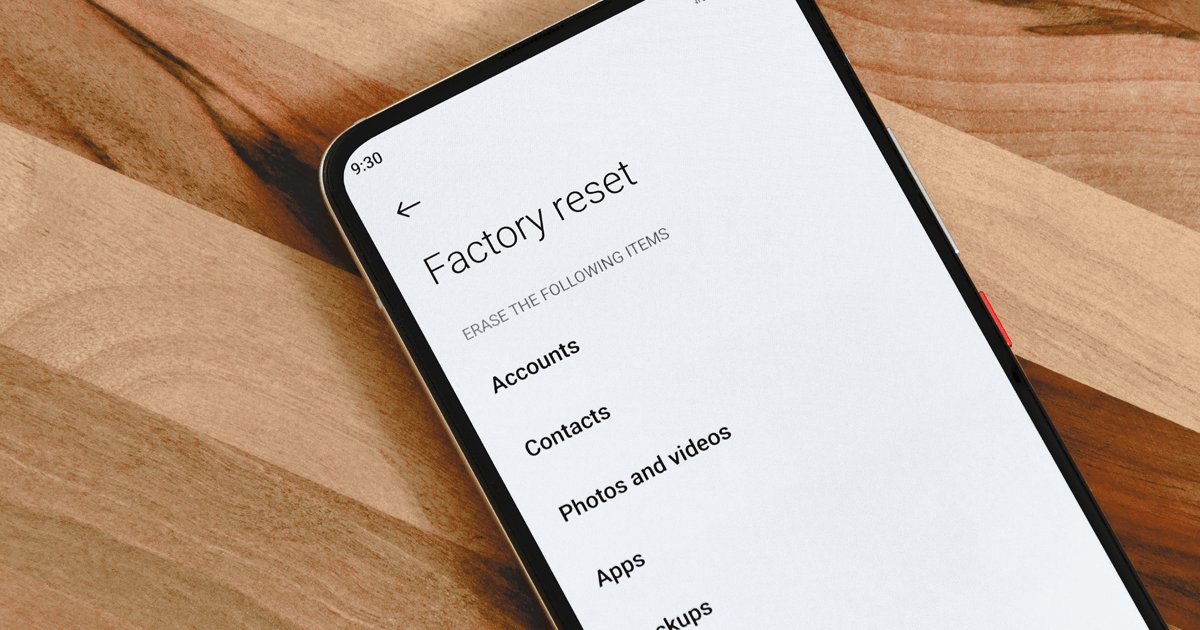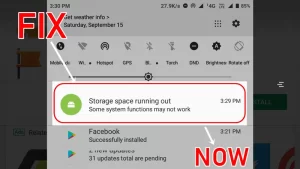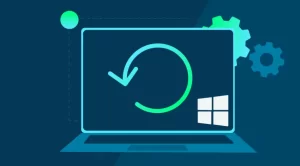A factory reset is often seen as a nuclear solution to persistent smartphone issues. It wipes your device clean, restoring it to its original software state. For most people, it clears up bugs, frees storage, and removes problematic configurations. But what happens when, even after this drastic step, an app keeps crashing? That’s when frustration sets in—and when it’s time to dig deeper.
Why Do Apps Crash After a Factory Reset?
Although a factory reset removes user data and app configurations, it doesn’t change the operating system version or fix inherent app bugs. In fact, resetting might even expose new issues, such as:
| Cause | Description |
|---|---|
| Outdated App Versions | The factory reset may restore an older app version that has known issues. |
| OS Incompatibility | The app might not be fully compatible with the current OS version post-reset. |
| Restored Corrupted Backup | A synced backup may reintroduce broken settings or corrupted data. |
| Permissions Not Granted | The app may crash due to missing storage, camera, or location permissions. |
| Network Restrictions | Some apps rely on real-time connections and fail if initial syncs go wrong. |
| System Services Misfiring | Background services the app relies on may be inactive or not yet reinitialized. |
Initial Troubleshooting Checklist
Start by confirming a few basics before diving into advanced solutions.
| Check | What to Do |
|---|---|
| App and OS versions | Ensure both the app and system software are fully updated. |
| App from official source | Only install apps from trusted platforms like Google Play or Apple App Store. |
| Internet connection | Test with both Wi-Fi and mobile data. |
| Restart the device | A simple reboot can reinitialize core processes. |
Step-by-Step Fixes for Post-Reset App Crashes
1. Clear App Cache and Storage
Even after a reset, app cache or residual data from a cloud backup can cause instability.
On Android:
- Go to Settings > Apps.
- Tap the app that’s crashing.
- Select Storage & cache.
- Tap Clear cache, then Clear storage.
On iOS:
iOS doesn’t allow cache clearing per se. Instead:
- Go to Settings > General > iPhone Storage.
- Find the app.
- Tap Delete App, then reinstall it from the App Store.
2. Reinstall the App Fresh (Without Backup)
Avoid restoring app data from backups if you suspect corruption.
- Delete the app entirely.
- Restart your phone.
- Reinstall the app without enabling cloud restore or syncing from third-party backup tools.
This ensures no corrupted data or misconfigurations are carried over.
3. Check App Permissions
Some apps crash instantly if required permissions are missing or denied.
Steps:
- Go to Settings > Apps > [App Name] > Permissions.
- Enable relevant permissions (e.g., Storage, Camera, Location).
- Relaunch the app.
Many apps do not handle permission denials gracefully, especially on older Android/iOS versions.
4. Check Device Storage and RAM Availability
Limited storage or RAM post-reset can still impact app performance.
| Metric | Ideal Threshold |
|---|---|
| Internal Storage | At least 2–4 GB free |
| RAM (Android multitasking) | 30%+ free RAM during app launch |
Tips:
- Uninstall unnecessary preloaded apps.
- Avoid running multiple background apps.
- Use tools like Device Care (Samsung) or Files by Google to clean junk.
5. Disable Battery Optimization for the App
Aggressive battery optimization can kill or suspend app processes prematurely.
On Android:
- Go to Settings > Apps > [App Name] > Battery.
- Choose Unrestricted or Don’t optimize.
On iOS:
Apple’s battery management is less customizable, but ensure:
- Low Power Mode is off while troubleshooting.
- Background App Refresh is enabled for critical apps.
6. Reset App Preferences
Some system-wide preferences may interfere with app behavior.
Android:
- Go to Settings > Apps.
- Tap the three-dot menu > Reset app preferences.
- This restores disabled apps, notifications, and default settings.
This won’t delete data, but it may re-enable needed services that the crashing app depends on.
7. Boot in Safe Mode to Rule Out Conflicts
Third-party apps may interfere with one another.
To boot into Safe Mode:
| Platform | Steps |
|---|---|
| Android | Hold power > Long-press “Power off” > Tap Safe Mode |
| iOS | Safe Mode isn’t natively supported, but you can isolate via single app tests |
In Safe Mode, only system apps run. If the crashing app works in Safe Mode, a third-party conflict is likely to blame.
8. Check Crash Logs or System Reports
More advanced users can use system logs to identify root causes.
| Platform | Tool/Method |
|---|---|
| Android | Use Logcat via ADB or MatLog (root-free) |
| iOS | Check Analytics & Improvements > Analytics Data in Settings |
Look for repeated errors, memory warnings, or stack traces related to the crashing app.
9. Contact App Support or Use Alternatives
If all else fails, it could be a bug tied to a specific device, OS version, or chipset.
What to include when contacting support:
- Device model and OS version
- App version
- Crash behavior (e.g., on launch, after login)
- Screenshots or crash logs (if possible)
In the meantime, consider using lightweight alternatives or web versions of the app if available.
Troubleshooting Summary Table
| Issue | Fix |
|---|---|
| App crashes immediately on open | Clear cache/storage, check permissions |
| App crashes after login or sync | Reinstall without backup, disable battery optimizations |
| App crashes only on mobile data | Check network settings, enable background data use |
| Multiple apps misbehaving post-reset | Reset app preferences, check for OS corruption |
| Still crashing after all fixes | Use crash logs, contact developer support |
Final Thoughts
A factory reset is often a last resort—but it isn’t a magic wand. If an app keeps crashing afterward, it likely points to deeper compatibility issues, corrupted cloud data, or system settings that need manual adjustment. By taking a structured approach—clearing caches, verifying permissions, avoiding bad backups, and monitoring behavior—you can isolate the root cause and restore app stability.
And remember: crashes aren’t always your fault. Sometimes, it’s the app itself that needs fixing—so don’t hesitate to hold developers accountable and report recurring issues. Your feedback might be what leads to a stable update for everyone.