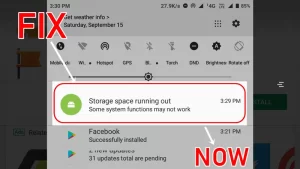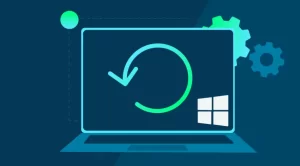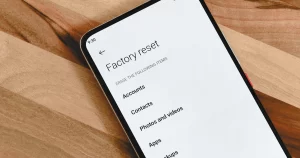Modern apps and operating systems rely heavily on background synchronization to deliver seamless experiences—auto-updating files, syncing emails, pushing cloud backups, or fetching new content without user input. But when background sync is misconfigured or too aggressive, it can cause system freezing, app lag, or even full device unresponsiveness.
Whether you’re on Windows, macOS, Android, or iOS, this guide walks you through how to identify and resolve freezing issues caused by background sync. From system resource monitoring to targeted app settings, here’s how to regain control and stability.
What Is Background Sync and Why It Causes Freezing
Background sync refers to automatic data synchronization between your device and a server or cloud service. Common sync tasks include:
- Cloud file syncing (OneDrive, Google Drive, Dropbox)
- Email/calendar updates (Exchange, Gmail, Outlook)
- Messaging app updates (WhatsApp, iMessage, Telegram)
- OS or app-level backups
When background sync works as intended, it runs silently. But problems arise when:
- Too many apps sync simultaneously.
- A sync task gets stuck or loops endlessly.
- Limited system resources (CPU, RAM, bandwidth) get overwhelmed.
- Malfunctioning software causes memory leaks or disk thrashing.
The result: your device becomes sluggish, apps freeze, or the whole system hangs.
Quick Checklist Before Advanced Troubleshooting
Before you dive into deeper diagnostics, check these basics:
| Action | Why It Helps |
|---|---|
| Restart the device | Clears temporary memory and stalled processes |
| Check for OS or app updates | Bug fixes for known sync issues |
| Ensure adequate free storage | Prevents sync loops caused by write failures |
| Test on Wi-Fi vs. mobile data | Identifies network-related sync conflicts |
If the issue persists after basic checks, continue with the step-by-step troubleshooting guide below.
Step 1: Identify the Culprit Using Resource Monitors
On Windows:
- Press Ctrl + Shift + Esc to open Task Manager.
- Go to the Processes or Performance tab.
- Look for:
- High Disk usage (often caused by syncing apps like OneDrive)
- High CPU or Memory spikes from cloud-related processes
On macOS:
- Open Activity Monitor (Cmd + Space, type “Activity Monitor”).
- Sort by CPU or Memory.
- Look for processes like cloudd, bird, or specific app daemons.
On Android/iOS:
- Use built-in Battery or App usage stats in Settings.
- Identify apps with high background activity or battery usage.
Tip: Background sync usually shows up under network usage, even if the screen is off.
Step 2: Pause or Disable Syncing Temporarily
If you’ve identified a sync-heavy app, try pausing its background activity.
| Platform | Steps to Pause Sync |
|---|---|
| Windows | OneDrive > Settings > Pause Sync; Google Drive > Preferences > Pause |
| macOS | iCloud Drive > System Settings > iCloud > Turn off temporarily |
| Android | Settings > Accounts > Choose app > Turn off sync |
| iOS | Settings > [App] > Disable Background App Refresh or sync toggle |
If performance improves after disabling sync, you’ve found the trigger.
Step 3: Check Sync Settings for Each App
Many apps allow granular sync settings. Tuning these can reduce system strain without disabling features altogether.
Examples:
- Email Clients: Set to manual sync or increase fetch interval (e.g., every 30 minutes).
- Cloud Storage: Disable large file syncing or limit to specific folders.
- Messaging Apps: Turn off auto-download for media files or cloud backups.
| App | Optimized Sync Settings |
|---|---|
| OneDrive | Selective sync for folders; disable auto-start |
| Gmail/Outlook | Sync only priority inbox or recent emails |
| Google Photos | Set to sync only on Wi-Fi and when charging |
| Disable chat backup or limit backup frequency |
Step 4: Scan for Corrupt or Stuck Sync Processes
Sometimes, a sync operation can get stuck in a loop or fail repeatedly due to corrupt files or incomplete transfers.
Fixes:
- Delete or move the file causing the issue.
- Sign out and back into the app or cloud account.
- Check the sync log (if available) for errors.
Example: Google Drive may stall if a single file exceeds allowed sync size. Removing that file can resolve the freeze.
Step 5: Monitor Network Usage and Bandwidth Throttling
Background sync can saturate your bandwidth, especially if multiple apps are uploading/downloading large files.
On Desktop:
- Use Resource Monitor (Windows) or Activity Monitor > Network (macOS).
- Limit bandwidth for apps via router QoS settings or third-party tools like NetLimiter.
On Mobile:
- Restrict sync to Wi-Fi only.
- Use Data Saver Mode to limit background data use.
Step 6: Update or Reinstall Problematic Apps
Apps with known sync bugs might crash or freeze during background operations. Ensure you’re running the latest version.
If problems persist:
- Uninstall the app.
- Clear app-related data/cache.
- Reinstall from the official store.
Step 7: Use Safe Mode or Clean Boot (Advanced)
If freezing persists despite disabling sync apps, test the system in a minimal environment.
On Windows:
- Use msconfig to perform a clean boot (loads minimal drivers/services).
- Re-enable sync apps one by one to identify the problem.
On macOS:
- Boot into Safe Mode by holding Shift during startup.
- Test performance without third-party apps running.
On Android:
- Boot into Safe Mode (long-press power > Safe Mode option).
- Observe behavior with third-party sync apps disabled.
Troubleshooting Summary Table
| Issue Observed | Likely Cause | Recommended Fix |
|---|---|---|
| System freezes randomly | Heavy cloud sync load | Pause or limit syncing frequency |
| Freezes during app idle time | Stuck background process | Kill or restart sync-heavy app |
| Freeze after login/startup | Auto-start sync apps overloading RAM | Disable auto-start or delay launch |
| Mobile device lags on data connection | Aggressive sync over cellular | Limit sync to Wi-Fi only |
| Repeated sync failures | Corrupt files or network errors | Delete problematic files; reset sync queue |