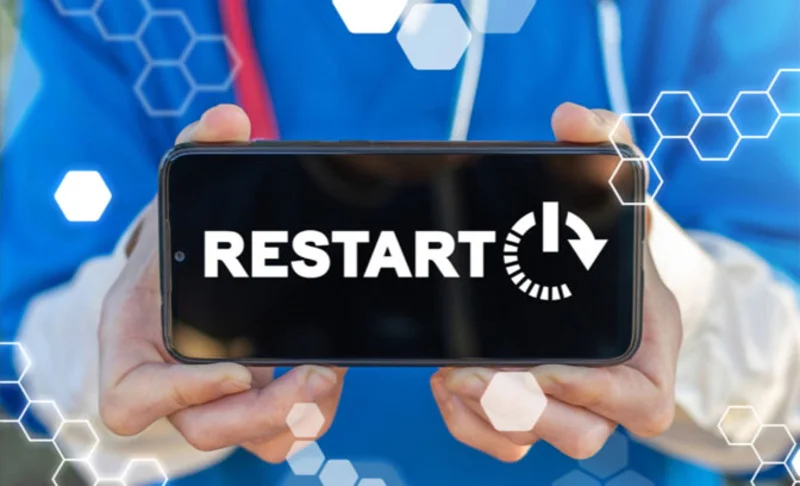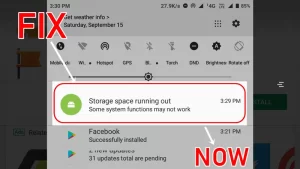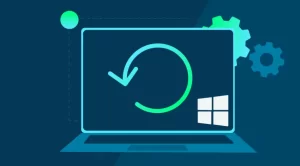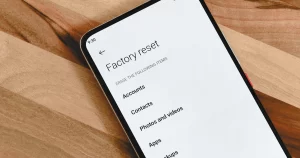If your device reboots only when a particular app is opened or used, you’re likely dealing with a software-level conflict, a compatibility issue, or a hardware-related stress response.
This article walks you through the likely causes and the most effective solutions for when your phone restarts only while using certain apps. Whether you’re on Android or iOS, these steps can help diagnose the problem and restore your phone’s stability.
Understanding the Problem
If your phone only restarts when specific apps are in use—such as a game, social media platform, or video streaming service—the issue is almost certainly app-specific or resource-dependent. This is different from general reboot loops, which typically occur during system boot-up or idle periods.
Common signs include:
- Sudden reboot a few seconds after launching the app
- Device gets unusually hot before restarting
- Reboot occurs during a specific feature of the app (e.g., video playback, uploading media)
- No error messages or crash reports appear
Identifying the conditions under which the problem happens is key to resolving it.
Potential Causes of App-Specific Reboots
| Cause | Description |
|---|---|
| App Bug or Corruption | App data may be corrupted or the app has a bug causing instability |
| Insufficient Resources | App demands more RAM or CPU than available, triggering a system reset |
| Operating System Incompatibility | App is not optimized for your current OS version |
| Background Conflicts | Other apps or services (e.g., VPN, battery savers) conflict with the app |
| Hardware Issues | Failing components, such as a weak battery or overheating chip |
Step-by-Step Guide to Fix the Issue
Below is a structured approach to identifying and solving the problem. Try each step in sequence and test the problematic app after each fix.
Step 1: Restart Your Phone
A basic restart clears temporary memory and stops minor glitches.
- Action: Power off your phone completely, wait 10–15 seconds, and turn it back on.
If this solves the issue temporarily, a deeper software conflict might be present.
Step 2: Update the App
An outdated version of the app may have bugs or compatibility issues with your system.
How to update:
| Platform | Steps |
|---|---|
| Android | Open Google Play Store > Profile Icon > Manage apps & device > Update |
| iOS | Open App Store > Tap profile > Scroll to find the app > Update |
Check if the app has a changelog mentioning crash fixes or performance improvements.
Step 3: Clear Cache and Data (Android only)
Apps accumulate temporary files that may become corrupted over time.
Steps to clear cache/data:
- Go to Settings > Apps > [App Name]
- Tap Storage & Cache
- Tap Clear Cache, then Clear Storage/Data
Note: Clearing data may reset app settings or require login again.
Step 4: Reinstall the App
If updating doesn’t work, a fresh installation may fix deeper data corruption or configuration issues.
- Uninstall the app from your phone
- Restart the device
- Reinstall the app from the App Store or Play Store
Step 5: Update Your Operating System
App crashes and restarts often stem from mismatches between the app version and the device’s operating system.
To update your system:
| Platform | Steps |
|---|---|
| Android | Settings > System > Software Update |
| iOS | Settings > General > Software Update |
Install any available updates and restart your device afterward.
Step 6: Check for Background Conflicts
Other apps running in the background—especially those related to security, VPNs, or performance boosters—can conflict with certain applications.
What to do:
- Temporarily disable VPNs, firewall apps, or antivirus software
- Close all other apps before opening the problematic one
- Boot the phone into Safe Mode to see if the issue persists
How to enter Safe Mode (Android):
- Hold down the power button
- Tap and hold Power off
- Select Reboot to Safe Mode
If the problem stops in Safe Mode, another app is likely causing the conflict.
Step 7: Monitor for Overheating or Hardware Stress
Some apps demand more from the device—especially games or video editors. This can lead to overheating and auto-reboots as a safety mechanism.
Signs of overheating:
- Phone gets hot quickly
- Restart occurs only after extended app usage
- Reduced performance before reboot
Fixes:
- Avoid using the app while charging
- Use battery optimization settings to reduce CPU strain
- Monitor temperature with tools like CPU-Z (Android) or iMazing (iOS diagnostics)
If overheating persists, there may be a deeper hardware issue requiring repair.
Step 8: Perform a Factory Reset (Last Resort)
If none of the steps above work, and the issue is not limited to one app but occurs across several, a factory reset might be necessary to eliminate deep software conflicts.
Before You Reset:
- Back up all data (photos, contacts, documents, app data)
- Ensure cloud sync is complete for critical files
How to reset:
| Platform | Path |
|---|---|
| Android | Settings > System > Reset Options > Erase all data |
| iOS | Settings > General > Transfer or Reset iPhone > Erase All Content and Settings |
Only do this if the rebooting problem persists after all other fixes.
Quick Troubleshooting Table
| Action | Platform | Effectiveness | Risk Level | Notes |
|---|---|---|---|---|
| Restart the phone | All | Medium | Low | Clears temporary glitches |
| Update the app | All | High | Low | Solves known bugs |
| Clear app cache/data | Android only | High | Medium | May log you out or reset app preferences |
| Reinstall the app | All | High | Low | Fresh install fixes file corruption |
| Update OS | All | Medium | Low | Improves app compatibility |
| Use Safe Mode | Android only | Medium | Low | Helps isolate background conflicts |
| Monitor overheating | All | Medium | Low | Prevents hardware-induced reboots |
| Factory reset | All | High | High | Use only if all else fails |
When to Seek Professional Help
If your phone continues to reboot while using specific apps even after taking all the above steps, it might be time to contact:
- Your device manufacturer’s support center
- The app developer (via Play Store/App Store support section)
- A certified repair technician, especially if hardware damage (battery, logic board) is suspected
Final Thoughts
A phone that restarts only when using certain apps is usually experiencing a software-related issue, whether due to corrupted data, compatibility mismatches, or resource stress. Fortunately, most of these issues can be resolved with a systematic troubleshooting approach.
Start with simple solutions like updating the app or clearing its cache, and work your way up to more advanced fixes like checking for hardware stress or performing a factory reset. With patience and methodical steps, you can usually restore your phone to full, stable functionality—without the need to replace your device.