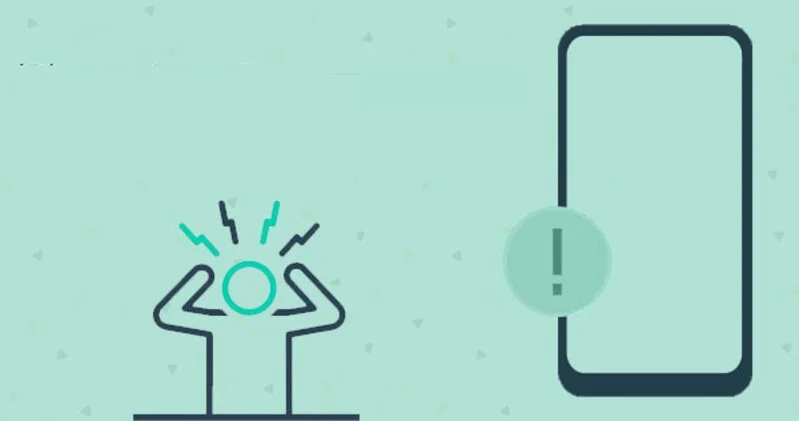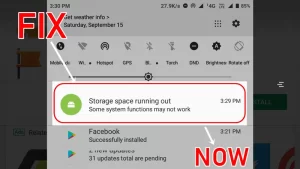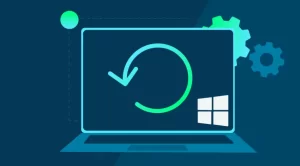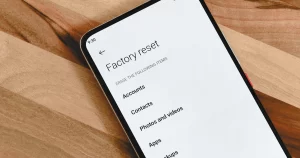Changing the display resolution on your computer or Android device can lead to a better visual experience, whether it’s for gaming, content creation, or accessibility. However, sometimes adjusting the screen resolution can cause unexpected app crashes or instability.
This issue arises when applications are not properly optimized for new screen settings, or when certain resolution changes trigger conflicts with GPU drivers, display scaling, or cached UI data.
If your apps started crashing immediately after a display resolution change, this guide offers a comprehensive step-by-step troubleshooting approach. It covers both Windows and Android environments, helping you identify the root cause and apply practical solutions.
Why Resolution Changes Trigger App Crashes
Before diving into fixes, it’s important to understand why apps may behave unpredictably after altering the screen resolution:
| Possible Cause | Explanation |
|---|---|
| Incompatible UI Scaling | Apps may not handle higher or lower DPI scaling properly. |
| GPU Driver Instability | Resolution changes can trigger driver conflicts or overload GPU memory. |
| Cache or Configuration Mismatch | Some apps store display parameters and may malfunction if they don’t update. |
| Resource Constraints on Low-End Devices | Higher resolutions increase memory and GPU load, leading to crashes. |
| Misaligned App Window Placement | Windows may open outside of visible bounds, especially after downscaling. |
Step-by-Step Solutions for Windows Users
If you’re experiencing crashes on Windows after changing your display resolution, follow these steps to restore app stability.
Step 1: Reboot Your Computer
This might seem obvious, but a system reboot clears temporary display settings from memory and forces Windows and apps to re-initialize with the new resolution. Some apps may only crash once due to a failed initial adaptation.
Step 2: Return to the Previous Resolution
If the crashes began immediately after a change, revert to the original resolution to see if the issue disappears.
How to revert:
- Right-click on the desktop and select Display Settings.
- Scroll to Display resolution and select the original value from the dropdown.
- Click Keep changes when prompted.
If reverting stops the crashes, the issue is likely compatibility-based, and you can explore alternatives such as custom scaling or GPU control panel adjustments.
Step 3: Update GPU Drivers
Driver issues are a frequent cause of display-related crashes. Update your graphics drivers using the methods below:
| Method | How-To |
|---|---|
| Windows Update | Go to Settings → Windows Update → Optional Updates |
| Manufacturer Tools | Use GeForce Experience (NVIDIA), Radeon Software (AMD), or Intel Arc tools |
| Manual Download | Visit the official website of your GPU manufacturer and install drivers |
After updating, reboot and try launching the app again.
Step 4: Change Compatibility Settings
For legacy apps or those not optimized for high-DPI displays, you can manually adjust how Windows handles them:
- Right-click the app shortcut and choose Properties.
- Go to the Compatibility tab.
- Click Change high DPI settings.
- Under High DPI scaling override, check the box and select System (Enhanced).
This often resolves crashes related to scaling mismatches after resolution changes.
Step 5: Clear Application Data or Reinstall the App
Some apps cache screen parameters or window positions. Deleting this cache can fix resolution-based instability.
- Go to Settings → Apps.
- Find the affected app and click Advanced Options.
- Select Reset, or uninstall and reinstall it from scratch.
Step-by-Step Solutions for Android Users
Android phones and tablets with custom resolution options (common in gaming phones or developer modes) can also experience app instability. Here’s how to recover functionality.
Step 1: Reset Resolution to Default
Return to the default screen resolution to see if the crashing stops.
- Open Settings → Display.
- Tap Screen Resolution or Display Size.
- Choose the default (recommended) setting.
Some phones may require developer options to access resolution tools. In that case:
- Go to Settings → About Phone.
- Tap Build Number 7 times to unlock Developer Options.
- Access Settings → System → Developer Options → Smallest Width and revert it.
Step 2: Clear App Cache and Storage
On Android, cached UI data may no longer match the screen metrics. Clearing app data resets layout expectations.
- Go to Settings → Apps.
- Tap the crashing app, then select Storage & Cache.
- Tap Clear Cache, then Clear Storage.
Step 3: Reinstall or Update the App
Sometimes, resolution changes reveal compatibility flaws that have been patched in newer app versions.
- Open Google Play Store.
- Search for the affected app.
- Tap Update or Uninstall → Reinstall.
Step 4: Use Display Compatibility Mode (Samsung, OnePlus, etc.)
Some Android OEMs allow forcing apps into a compatibility or full-screen mode, which may fix layout crashes.
- Go to Settings → Display → Full-Screen Apps (naming may vary).
- Find the crashing app.
- Toggle Compatibility Mode or similar option.
Additional Troubleshooting Tips
Use Safe Mode (Windows or Android)
Safe Mode disables third-party services and drivers, helping you isolate the issue.
- Windows: Restart the PC and hold Shift → Click Restart → Select Troubleshoot → Advanced Options → Startup Settings → Safe Mode.
- Android: Hold the Power button, then tap and hold Power Off → Select Reboot to Safe Mode.
In Safe Mode, if the app doesn’t crash, the problem may lie in third-party overlays or background processes.
Try Lowering Resolution Gradually
Instead of jumping directly from 1080p to 4K or vice versa, test in smaller increments. Apps may crash if they can’t handle major resolution leaps without proper scaling logic.
Preventing Future Crashes After Display Changes
| Best Practice | Description |
|---|---|
| Change resolution only before launching apps | Avoid adjusting display while apps are running in the background. |
| Backup before experimenting | If you’re using custom DPI or ADB tweaks, create a system backup first. |
| Use manufacturer’s recommended settings | Devices are optimized around native resolutions. Deviations can cause trouble. |
| Keep apps and OS updated | Developers continuously patch UI compatibility issues—stay current. |
App crashes following a change in display resolution can be frustrating, especially when the new resolution is visually preferable. Fortunately, with a systematic approach—checking GPU drivers, adjusting compatibility settings, clearing app cache, and using safe modes—you can restore stability on both Windows and Android devices.
Understanding that resolution impacts everything from UI rendering to memory usage helps you approach this issue with more confidence. As a rule of thumb, any visual change that affects pixel density, layout scaling, or graphic processing can lead to unexpected app behavior—but nearly all of it is fixable with the right steps.