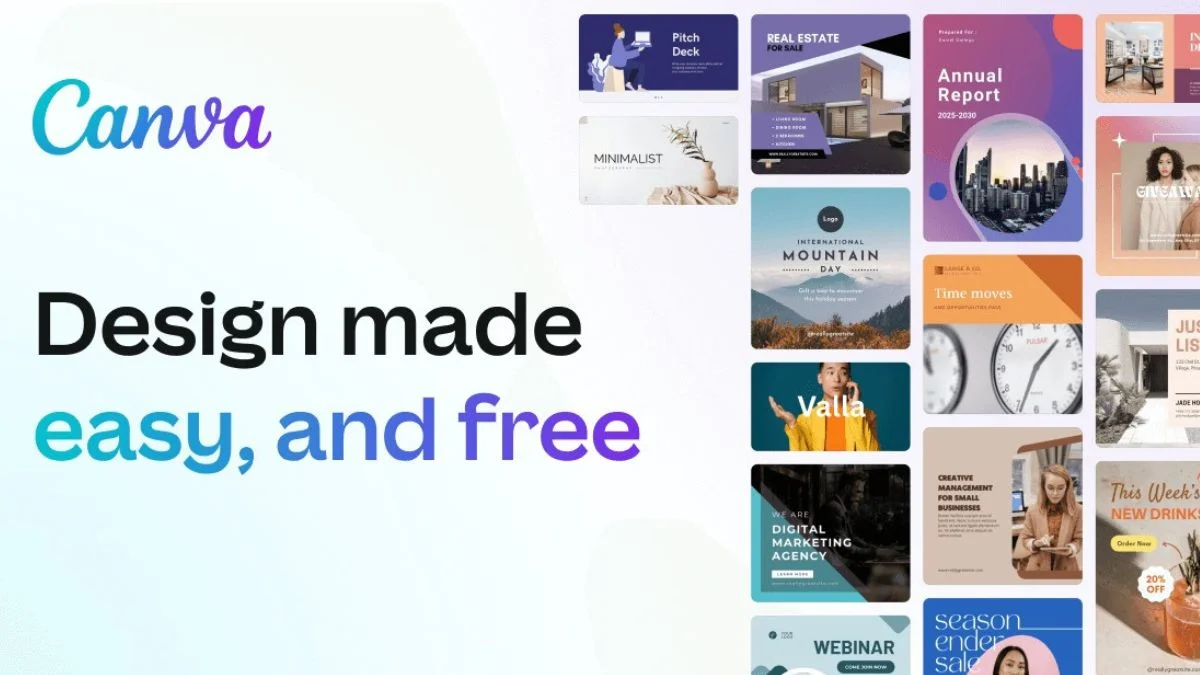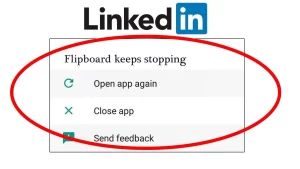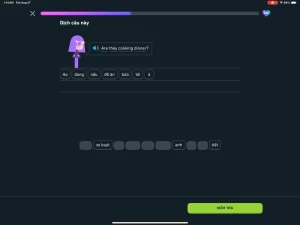Canva has become a go-to design tool for millions of users worldwide, from casual content creators to professional marketers. Its clean interface, powerful features, and vast template library make it ideal for quick, polished graphic design.
But for some users—especially on mobile and tablet devices—the app has a frustrating flaw: it crashes during design edits. If the Canva app closes unexpectedly while you’re resizing elements, adding images, or editing text, you’re not alone.
Common Signs of Canva Crashing
Most Canva crashes during design editing follow a pattern:
- The app becomes sluggish or unresponsive.
- It freezes after dragging, resizing, or duplicating elements.
- It closes abruptly without saving the last action.
- Occasionally, you get a “Canva has stopped” or similar OS-generated error.
These crashes typically occur on the mobile app, but they can also affect tablets and even some web browser sessions on lower-end devices.
What’s Causing the Crashes?
Canva app crashes during editing are usually the result of resource limitations, software conflicts, or internal bugs. Below is a breakdown of the most common triggers:
| Cause | Description |
|---|---|
| RAM and CPU Overload | Editing multiple elements consumes memory, especially on older or budget devices. |
| Corrupted App Cache | Temporary files can conflict with new changes or updates. |
| Outdated App Version | Missing critical patches or compatibility fixes can destabilize the app. |
| Software Bugs | In-app glitches during specific actions (e.g., duplicating layers) can cause crashes. |
| Storage Issues | Low internal storage leads to instability when saving or rendering designs. |
| Operating System Compatibility | New OS versions may not fully support the app until it’s updated. |
| Graphics Processing Limits | Complex visuals may overwhelm GPU capabilities on mobile or tablet devices. |
High-Crash Scenarios in Canva
The app isn’t equally unstable across all use cases. Crashes tend to happen more frequently during:
- Editing complex or heavily layered templates.
- Importing large images or videos.
- Switching rapidly between multiple pages in a project.
- Running Canva while multitasking with other heavy apps in the background.
- Using Canva on older Android/iOS versions or outdated hardware.
How to Fix Canva App Crashes During Design Editing
Now that we’ve outlined the likely causes, let’s go through the most effective solutions.
1. Clear Cache and Temporary Files
Corrupt or bloated cache can lead to performance lags and crashes.
On Android:
- Go to Settings > Apps > Canva.
- Tap Storage.
- Select Clear Cache.
Note: Avoid tapping “Clear Data” unless you’re okay with being logged out and potentially losing unsaved drafts.
On iOS:
iOS doesn’t offer direct cache clearing. To reset cache, uninstall and reinstall the app.
2. Update the Canva App
Frequent updates from Canva include crash fixes, optimizations, and support for new devices or OS versions.
Steps:
- Open Google Play Store or Apple App Store.
- Search for Canva.
- Tap Update if available.
Also, ensure your device’s operating system is up to date, as outdated systems often introduce app compatibility problems.
3. Free Up RAM and Close Background Apps
Running too many apps simultaneously reduces available memory and may cause Canva to crash, especially during graphics-intensive edits.
| Action | Impact |
|---|---|
| Close unused apps manually | Frees up RAM |
| Restart your phone or tablet | Clears memory leaks and refreshes resources |
| Disable background app refresh | Prevents apps from competing for resources |
4. Free Up Storage Space
Canva needs free space to process changes, render previews, and autosave projects.
What to Do:
- Delete unused apps, photos, or videos.
- Move media files to cloud storage or an SD card (Android).
- Maintain at least 1–2 GB of free internal storage for smooth performance.
5. Reduce Design Complexity
Overly complex designs with many layers, images, and animations can overwhelm mobile hardware.
Optimization Tips:
- Limit the number of high-res images per project.
- Break larger designs into smaller sections or pages.
- Use simpler templates if working on a mid-range or older device.
Tip: Save the complex edits for the desktop version of Canva if mobile performance struggles.
6. Reinstall the App
If all else fails, reinstalling the app can wipe out any deep-rooted bugs or configuration issues.
Steps:
- Uninstall the Canva app.
- Restart your device.
- Reinstall from the official app store.
- Log back into your account and restore projects from cloud sync.
Make sure your designs are backed up or saved to your Canva account before uninstalling.
7. Use the Web Version on Mobile Browser (Workaround)
If the app is unstable but you need to finish a project urgently:
- Open a browser like Chrome or Safari.
- Go to canva.com and log in.
- Use Canva’s web interface (it’s more stable in some cases).
Although mobile browsers offer a more limited feature set, it can be a temporary workaround when the app repeatedly crashes.
Troubleshooting Summary Table
| Issue | Cause | Fix |
|---|---|---|
| App crashes after opening a project | Cache or memory overload | Clear cache, close background apps |
| Crashes while editing images | RAM/GPU limits | Reduce design complexity |
| Crash after update | OS/app compatibility | Update Canva and your OS |
| Random shutdowns during edits | Storage issue or software bug | Free up space or reinstall app |
| Persistent crashes on mobile only | Device performance bottleneck | Use Canva in browser or switch to desktop |
When to Contact Canva Support
If you’ve tried all troubleshooting steps and the app continues to crash:
- Visit Canva Help Center
- Use the in-app Help > Report a problem option
- Include:
- Device model and OS version
- Canva app version
- Description of the crash (what action triggered it)
- Screenshots or screen recordings (if possible)
The more detailed your report, the faster support can assist or escalate the issue.
Final Thoughts
The Canva app crashing during design edits is frustrating, but it’s rarely without cause—or without a fix. Most crashes stem from resource overload, software bugs, or compatibility issues, especially on mobile devices. With the right combination of app updates, memory management, and design optimization, you can minimize interruptions and keep your creative momentum going.
For power users, shifting intensive design tasks to a desktop or web version offers the most stable experience. But for day-to-day mobile use, a few small changes in how you manage your app and device can go a long way in keeping Canva running smoothly.