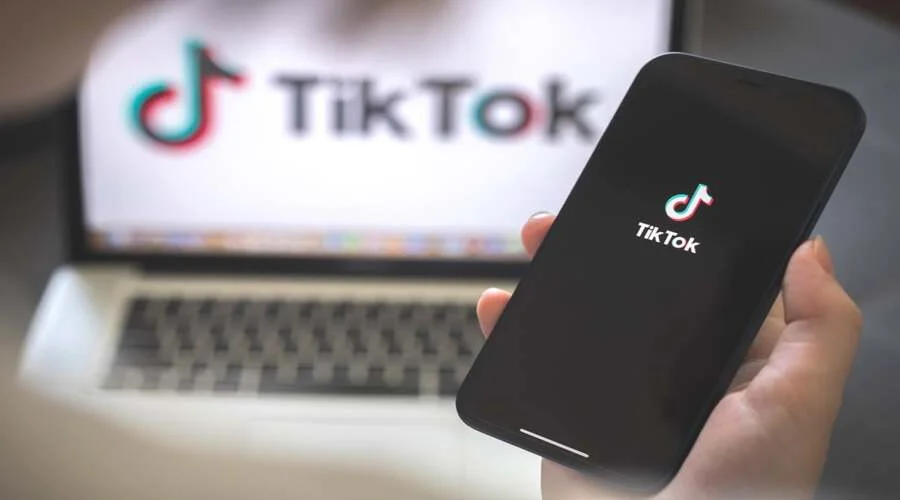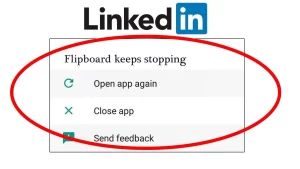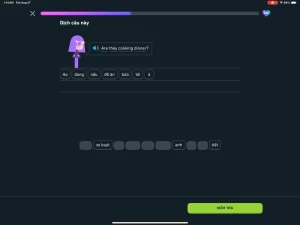TikTok has grown into one of the most popular apps worldwide, offering a steady stream of entertainment, creativity, and community engagement. However, users with low-end Android phones often encounter frustrating issues, especially app crashes that interrupt the experience. If TikTok frequently crashes on your device, you’re not alone—and fortunately, there are multiple steps you can take to improve stability and performance.
Why TikTok Crashes on Low-End Devices
Low-end Android phones typically come with limited RAM, weaker processors, and smaller internal storage, making them more vulnerable to resource-intensive apps like TikTok. When the device runs out of memory or struggles to render video effects, the app may freeze, stutter, or crash entirely.
Other common causes include:
- Outdated app versions
- Background apps consuming memory
- Corrupted cache or data files
- Incompatible Android OS versions
- Overheating during prolonged use
With that in mind, let’s look at how to fix these issues step-by-step.
1. Update TikTok to the Latest Version
App developers frequently release updates to address performance bugs and compatibility issues. If you’re running an older version of TikTok, you may be missing out on crucial stability improvements.
How to update TikTok:
- Open the Google Play Store
- Tap on your profile icon and go to Manage apps & device
- Look for TikTok in the updates list and tap Update
If TikTok isn’t listed, you may already be on the latest version—but checking regularly is a good habit.
2. Clear TikTok’s Cache and Data
On low-end phones, cached data can grow over time and cause conflicts, especially after app updates. Clearing TikTok’s cache and data can help resolve crashes without deleting the app itself.
Steps:
- Go to Settings > Apps > TikTok
- Tap Storage & cache
- First tap Clear Cache, then Clear Storage (or Clear Data)
Note: Clearing data will log you out of TikTok and remove saved drafts. Ensure your account is backed up or connected to an email/phone number before proceeding.
3. Free Up Storage Space
Insufficient storage space can cause apps to behave unpredictably or crash, particularly when saving temporary files or videos.
To free up storage:
- Delete unused apps, especially games or duplicate social apps
- Move photos and videos to a microSD card or cloud storage
- Use the Files by Google app to clean junk files and temporary data
Ideally, your device should have at least 1–2 GB of free internal storage to allow TikTok to run reliably.
4. Limit Background Apps
Low-end phones often have less RAM, meaning they can’t multitask as efficiently. If too many apps are running in the background, TikTok may not have enough memory to function.
What you can do:
- Tap the Recent Apps button and swipe away other open apps
- Avoid running heavy apps like browsers, YouTube, or games alongside TikTok
- Restart the phone periodically to clear RAM usage
Additionally, check for apps that auto-start and disable them in Settings > Apps > Special Access > Battery Optimization.
5. Lower Display and System Animations
Reducing visual effects in the Android system can help boost performance and prevent overheating or lag.
Steps:
- Enable Developer Options by going to Settings > About phone and tapping Build Number seven times.
- In Developer Options, scroll to Window animation scale, Transition animation scale, and Animator duration scale.
- Set each to 0.5x or Off to reduce resource load.
This won’t affect your TikTok videos but can make the phone feel faster overall.
6. Switch to Lite Mode or Reduce TikTok Quality
TikTok occasionally offers a Lite mode version in certain regions, specifically designed for low-end phones and limited internet. If available in your region, TikTok Lite is a smaller, faster version of the app that consumes less memory and bandwidth.
If you’re using the main app, you can also adjust video quality settings:
- Open TikTok and go to Profile > Menu > Settings and Privacy
- Look for Data Saver and enable it
- This reduces video resolution and lowers the app’s resource demands
7. Avoid Using Filters or Effects on Low RAM Devices
Some TikTok effects and AR filters can be very demanding on GPU and RAM, especially during recording. If your phone has less than 3GB of RAM, using these features might lead to crashes.
Try recording without effects or using simpler ones. Once the video is recorded, you can add enhancements during editing—when the processing load is less intense.
8. Update Your Android System
Older versions of Android may lack optimizations or compatibility needed for modern app versions. If your device allows it, updating the system can improve TikTok performance and reduce crash frequency.
To check for updates:
- Go to Settings > System > System Update
- Download and install any available patches
If your device is no longer receiving updates, consider using custom ROMs only if you are experienced and understand the risks. Otherwise, use other tips in this list to optimize performance as much as possible.
9. Disable Battery Optimization for TikTok
Battery optimization features can sometimes shut down apps that use a lot of power, mistaking them for unneeded background activity.
To disable battery optimization:
- Go to Settings > Apps > TikTok
- Tap Battery > Battery Optimization
- Choose Don’t optimize for TikTok
This ensures TikTok isn’t automatically closed while in use, especially during video uploads or long scroll sessions.
10. Reinstall TikTok
If all else fails, uninstalling and reinstalling the app can clear hidden configuration errors or corrupt installations.
Steps:
- Long-press the TikTok icon and select Uninstall
- Go to the Google Play Store, search for TikTok, and reinstall
Reinstalling ensures a fresh copy of the app with no leftover files from previous versions.
Final Thoughts
TikTok crashes on low-end Android phones are often the result of limited memory, storage constraints, or system conflicts. Fortunately, many of these issues can be resolved with smart adjustments—ranging from clearing cache and managing apps, to using the Lite version or reducing in-app effects.
With careful tuning, even budget phones can run TikTok reliably, allowing you to enjoy the content without frequent interruptions. While hardware limitations can’t always be bypassed entirely, these steps go a long way in creating a smoother experience for users on older or entry-level devices.