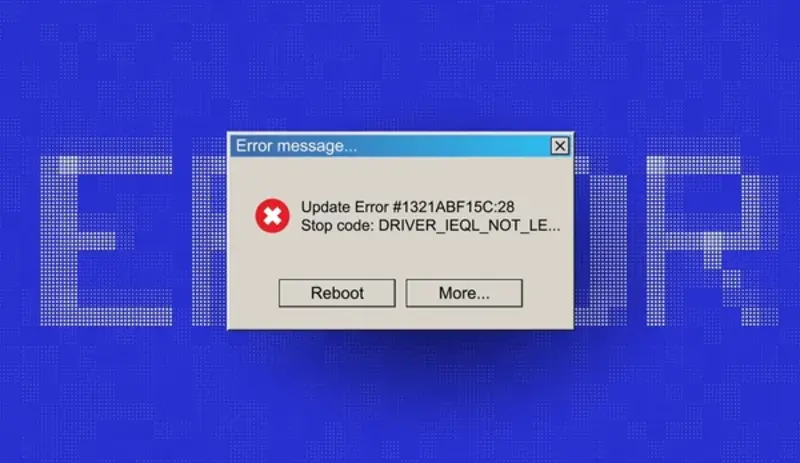Modern operating systems rely on a multitude of background services to manage everything from network connections to power management.
While these services are essential, some of them — especially third-party or corrupted services — can lead to critical system errors, including system crashes, BSODs (Blue Screens of Death), slowdowns, or unexplained reboots. Knowing how to identify problematic background services is vital for troubleshooting and restoring system stability.
Understanding Background Services and Their Impact
Background services are processes that run without direct user interaction, often launching at startup or triggered by specific conditions. Common examples include antivirus scanners, update checkers, print spoolers, and device management services.
When these services malfunction or conflict with each other, they can:
- Consume excessive CPU or RAM
- Cause driver or system kernel failures
- Trigger application crashes
- Interfere with Windows updates or security patches
Therefore, pinpointing the culprit is a crucial first step toward resolving ongoing system instability.
Step 1: Check for Critical Errors in the Event Viewer
The Event Viewer is a built-in Windows tool that logs all system activities, including errors and service crashes.
How to Access Event Viewer:
- Press Windows + X, then select Event Viewer
- Expand Windows Logs > click on System
- Look for entries marked Error or Critical
Focus on events from the following sources:
- Service Control Manager
- Application Error
- Kernel-Power
- DistributedCOM
Right-click any suspicious entry and select Event Properties to view details such as the faulting service name, process ID, or module path.
Step 2: Use Task Manager and Resource Monitor
If the issue is ongoing, open Task Manager or Resource Monitor in real-time to observe which services or processes are behaving abnormally.
Task Manager (Ctrl + Shift + Esc):
- Go to the Processes tab
- Click More details
- Sort by CPU, Memory, or Disk usage
Clicking the Services tab shows you which services are running and their corresponding process IDs (PID).
Resource Monitor:
- Open Start > type “Resource Monitor” > press Enter
- Navigate through CPU, Memory, Disk, and Network tabs
- Click on any process to see which service or handle it uses
This tool helps track erratic resource usage, which is often a sign of malfunctioning background services.
Step 3: Use the System Configuration Tool (msconfig)
The System Configuration utility lets you disable non-essential services and startup items for targeted troubleshooting.
Steps to isolate problematic services:
- Press Windows + R, type msconfig, and press Enter
- Go to the Services tab
- Check Hide all Microsoft services
- Uncheck all remaining services
- Click Apply, then OK
- Reboot your system
If the issue disappears after reboot, a third-party service is likely the cause. Gradually re-enable services in small groups and reboot each time until the error reappears — this is called a clean boot approach.
Clean Boot Comparison Table:
| Boot Mode | Microsoft Services | Third-Party Services | Startup Programs | Use Case |
|---|---|---|---|---|
| Normal Boot | Enabled | Enabled | Enabled | Everyday use |
| Clean Boot | Enabled | Disabled | Disabled | Troubleshooting non-MS services |
| Safe Mode | Minimal | Disabled | Disabled | System-level issues |
Step 4: Monitor with Windows Reliability Monitor
A lesser-known but highly useful tool is Reliability Monitor, which provides a timeline of system stability and related events.
How to access:
- Go to Control Panel > Security and Maintenance
- Click on Maintenance > View reliability history
Each red “X” marks a system or application crash. Click on it to see which service or program failed. This graphical representation helps identify patterns over time, such as a specific service crashing regularly after updates.
Step 5: Use PowerShell or Command Prompt to Investigate Services
For advanced users, PowerShell can quickly display and filter service data.
Example Commands:
- List all services:
powershell
Get-Service
- View only running third-party services:
powershell
Get-Service | Where-Object { $_.Status -eq ‘Running’ -and $_.DisplayName -notlike ‘*Microsoft*’ }
- Check for services with high restart frequency:
powershell
Get-WinEvent -LogName System | Where-Object { $_.Message -like ‘*service*’ -and $_.LevelDisplayName -eq ‘Error’ }
Using PowerShell, you can export logs, generate service reports, or automate monitoring for systems with recurring problems.
Step 6: Analyze Crash Dumps and Memory Dumps
If your system produces a BSOD, a memory dump may contain critical clues.
How to analyze:
- Install Windows Debugging Tools (part of Windows SDK)
- Open WinDbg
- Load the dump file (C:\Windows\Minidump\)
- Use command:
diff!analyze -v
Look for lines referencing faulty drivers or services. The output will usually identify a module or process associated with the crash.
Step 7: Third-Party Diagnostic Tools
Several reputable tools can help identify malfunctioning services or processes:
| Tool Name | Primary Function | Free/Paid |
|---|---|---|
| Autoruns | View and manage auto-start services | Free |
| Process Explorer | Real-time process & service analysis | Free |
| WhoCrashed | BSOD and crash dump analysis | Free/Paid |
| Sysinternals Suite | Collection of advanced diagnostic tools | Free |
These tools are especially useful for root cause analysis when built-in options are inconclusive.
Proactive Measures and Prevention
Once you’ve identified the service causing the issue, take the following steps:
- Update the service’s parent software or driver
- Disable or uninstall the service if non-essential
- Check compatibility with the current version of Windows
- Scan for malware (some malware runs disguised as legitimate services)
- Report the issue to the software vendor if it’s persistent or reproducible
Optional: Create a Restore Point Before Testing
Before disabling services, it’s smart to create a system restore point:
- Open System Properties
- Go to System Protection tab
- Click Create, name it (e.g., “Pre-Service Test”)
- Proceed with changes
Identifying background services that cause critical system errors requires a mix of system monitoring, logical deduction, and smart use of diagnostic tools. Whether you’re using Event Viewer to spot red flags, msconfig for clean boot troubleshooting, or analyzing crash dumps with WinDbg, the key is to proceed methodically.
Many system issues stem not from Windows itself, but from the services that run quietly in the background — often unnoticed until something goes wrong. By following the steps outlined in this guide, you’ll be well equipped to find and fix the root of such issues, helping you maintain a more stable and reliable computing experience.