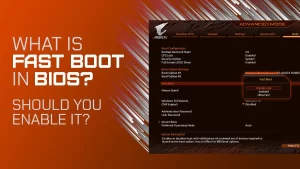Solid State Drives (SSDs) have transformed computing by delivering faster boot times, quicker application launches, and improved system responsiveness. However, like any complex hardware component, SSDs are not immune to problems.
One of the more elusive yet critical issues users encounter is system crashes caused by SSD firmware faults. These crashes may be infrequent, intermittent, or occur under specific conditions—making them difficult to trace and resolve.
This guide outlines how to identify whether your SSD’s firmware is the culprit, how to update it safely, and what to do if problems persist. Whether you’re a tech enthusiast or a general user, this step-by-step guide will help you bring stability back to your system.
Understanding SSD Firmware and Its Role
Firmware is the low-level software embedded in hardware that controls its behavior. For SSDs, firmware manages:
- Wear leveling
- Error correction
- Data caching
- TRIM commands
- Garbage collection
- Power loss protection
If the firmware has bugs or becomes corrupted, it can lead to severe symptoms, such as:
- Blue Screen of Death (BSOD)
- Random reboots
- Freezing under load
- Disk I/O errors
- Boot failures
Signs Your System Crash May Be SSD-Related
Before assuming your SSD is at fault, look for these specific symptoms that point to firmware-related issues:
| Symptom | Possible Indicator |
|---|---|
| Frequent BSOD with “storage” or “file system” errors | Likely related to disk communication faults |
| System crashes during heavy disk usage | Could be related to firmware bug in cache management |
| Drive disappears from BIOS or Windows Explorer | Firmware lock-up or drive not initializing properly |
| Crashes after waking from sleep or hibernation | Power management bugs in SSD firmware |
| Firmware update fixes crash temporarily | Confirms a firmware-level instability |
If any of these match your situation, SSD firmware could be the root cause.
Step-by-Step: How to Troubleshoot and Resolve SSD Firmware-Related Crashes
Step 1: Confirm the SSD Model and Firmware Version
Before applying any fix, identify the exact SSD model and check the current firmware version.
On Windows:
- Press Windows + R, type cmd, then press Enter.
- Run this command:
arduino
CopyEdit
wmic diskdrive get model,firmwarerevision
On macOS:
- Open System Information (via Spotlight).
- Navigate to Hardware > SATA/SATA Express or NVMe.
Make note of both the SSD model and firmware version for cross-checking later.
Step 2: Check for Manufacturer Firmware Updates
SSD manufacturers frequently release firmware updates to address bugs, improve performance, and enhance compatibility.
How to Check:
| Brand | Firmware Tool or Update Utility |
|---|---|
| Samsung | Samsung Magician |
| Crucial | Crucial Storage Executive |
| Western Digital | WD Dashboard |
| Kingston | Kingston SSD Manager |
| Intel | Intel Memory and Storage Tool |
| Seagate | SeaTools |
Download and install the relevant utility to see if an update is available. Always back up your data before proceeding with a firmware update.
Step 3: Install Firmware Update (If Available)
Follow the manufacturer’s instructions carefully. The process usually involves:
- Closing all other programs.
- Ensuring the system is on AC power (if a laptop).
- Clicking “Update Firmware” in the utility.
- Rebooting after completion.
Note: A failed or interrupted update can brick your SSD—so avoid running other intensive tasks during the update.
Step 4: Monitor System Stability After Update
After updating the firmware, use your system normally for several days. Keep track of:
- Frequency and type of crashes (if any)
- Disk-related error messages in Event Viewer (Windows) or Console (macOS)
- Any unusual behavior during boot or file access
If the crashes stop, the issue was likely firmware-related and resolved by the update.
Step 5: Check for File System Errors
Crashes caused by SSD issues can also corrupt your file system.
For Windows:
- Open Command Prompt (Admin).
- Run:
bash
CopyEdit
chkdsk C: /f /r
Allow the system to check for and fix disk errors on the next boot.
For macOS:
- Boot into macOS Recovery (Command + R).
- Use Disk Utility > First Aid on the SSD volume.
Step 6: Update BIOS/UEFI and Storage Drivers
Sometimes, incompatibility between the SSD and the motherboard firmware (BIOS/UEFI) or storage controller drivers can cause instability.
To Update BIOS/UEFI:
- Visit your motherboard or laptop manufacturer’s website.
- Search for your model and download the latest BIOS.
- Follow provided instructions carefully—incorrect BIOS updates can render systems unbootable.
To Update Storage Drivers:
- Windows: Use Device Manager → IDE/ATA Controllers → Update Driver.
- macOS: Updates are included in system updates.
Step 7: Test SSD Health and Logs
Use SSD diagnostic tools to check for health degradation or controller errors.
| Tool | Function |
|---|---|
| CrystalDiskInfo | SMART status and temperature monitoring |
| Samsung Magician | Performance and health stats for Samsung SSDs |
| Hard Disk Sentinel | In-depth SSD health diagnostics |
Check for signs like:
- Reallocated sectors
- Wear leveling count
- Uncorrectable errors
If any health metric is critical or failing, it may be time to replace the drive.
Step 8: Rule Out Other Potential Causes
SSD firmware is one possible cause, but don’t overlook these additional possibilities:
| Other Cause | Differentiator |
|---|---|
| Bad RAM | Random, non-disk-related crashes; use MemTest86 |
| Overheating | Crashes under thermal stress; check temps with HWMonitor |
| Power supply issues | System resets or crashes when under GPU/CPU load |
| Malware/rootkits | Unpredictable behavior across all applications |
Always verify that SSD issues aren’t being mimicked by another failing component.
Crash Troubleshooting Summary Table
| Symptom | Likely SSD Firmware Trigger | Solution |
|---|---|---|
| Frequent BSOD on disk activity | Cache management bug | Update SSD firmware, check for thermal limits |
| SSD disappears from BIOS intermittently | Startup power management flaw | Update firmware and motherboard BIOS |
| Freezing after wake-from-sleep | Power state transition bug | Adjust sleep settings, update SSD firmware |
| Random reboots without warning | Low-level firmware crash | Run diagnostics, update SSD, test drive health |
Final Thoughts
SSD firmware issues can be silent saboteurs—causing crashes that mimic RAM faults, power supply issues, or software bugs. By learning how to properly identify, update, and monitor your SSD, you can prevent these disruptive problems and extend your drive’s lifespan.
Always begin with non-destructive checks like monitoring SMART data and checking for firmware updates. If instability continues despite all troubleshooting, and your SSD shows signs of wear or uncorrectable errors, consider replacing it to avoid data loss or continued system crashes.
Keeping firmware up-to-date is not just a performance tweak—it’s a stability safeguard in a storage-driven world.