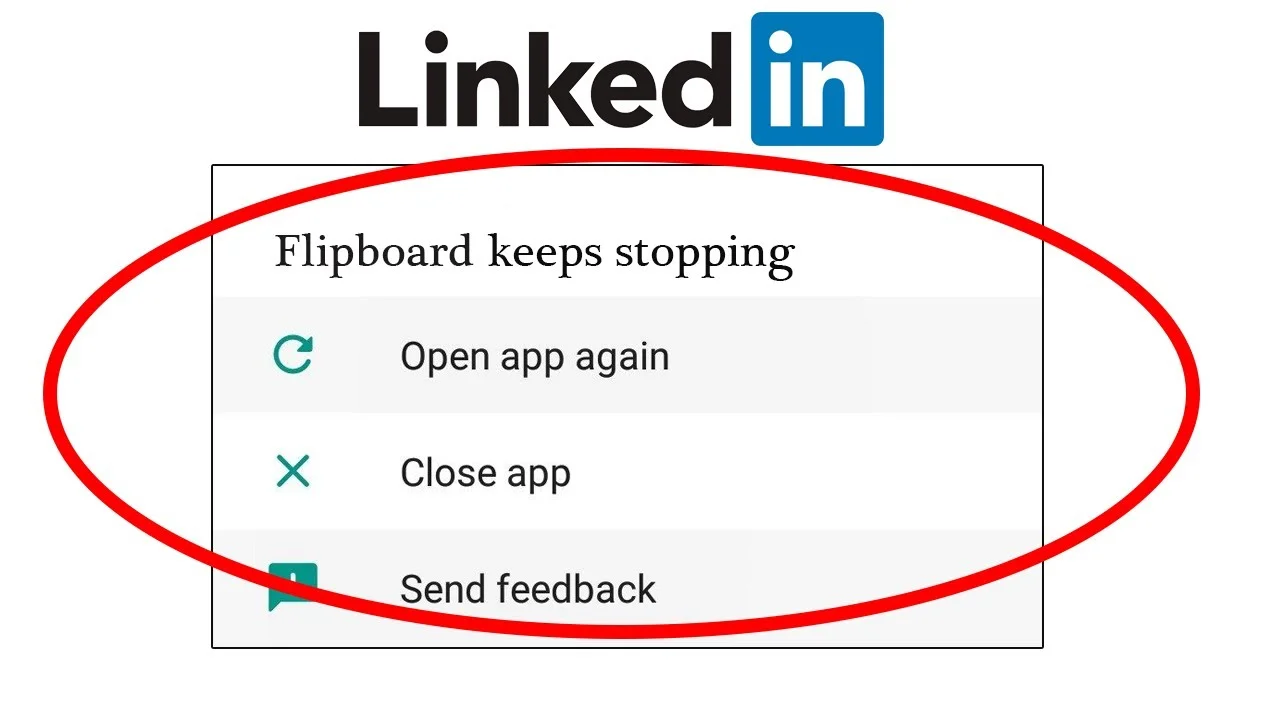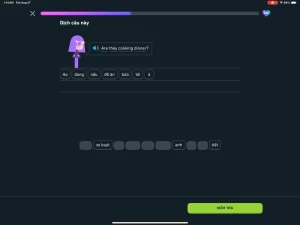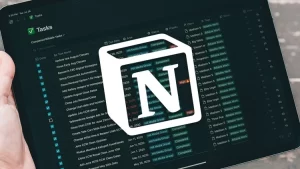From job hunting and networking to following industry trends, it offers an indispensable platform for career development. However, a frustrating issue has emerged for some iOS users: the LinkedIn app keeps restarting or crashing immediately after login.
If you’ve found yourself stuck in a loop where the app momentarily opens and then shuts down without explanation, this article will walk you through the likely causes and step-by-step solutions to fix it.
Understanding the Problem: Why Does LinkedIn Restart After Login?
The issue typically unfolds in a specific pattern:
- The app is downloaded or updated from the App Store.
- You enter your login credentials.
- After a few seconds of loading, the app crashes and restarts — often in an endless loop.
This bug can make the app nearly unusable, especially if you’re trying to respond to a job offer or recruiter message in real time.
Here are some common causes of the issue:
| Potential Cause | Explanation |
|---|---|
| Corrupted cached data | A damaged cache file may interfere with normal app behavior after login. |
| App version incompatibility | A recent app update might not fully support your iOS version. |
| OS-level permission issues | Improper permissions for background refresh, camera, or notifications. |
| Conflict with device settings | Low Power Mode, VPNs, or screen time limits may affect app functionality. |
| Account-level sync problems | A bug in the LinkedIn server sync could cause the app to force-close. |
Step-by-Step Fixes to Resolve the Restarting Issue
Below is a structured troubleshooting guide that you can follow to restore LinkedIn’s functionality on your iPhone.
Step 1: Force Close and Reopen the App
Sometimes, simply killing the app and reopening it resets minor bugs.
How to do it:
- Swipe up from the bottom of the screen (iPhones without a Home button) or double-tap the Home button.
- Swipe the LinkedIn app off the screen.
- Reopen it and attempt to log in again.
Step 2: Update the LinkedIn App
Ensure you’re running the latest version, as LinkedIn often releases quick patches for reported bugs.
To update:
- Go to the App Store.
- Tap your profile icon in the top-right.
- Scroll to Available Updates and update LinkedIn if it appears.
Step 3: Check for iOS Updates
An outdated iOS version can sometimes be incompatible with new app builds.
How to check:
- Open Settings > General > Software Update.
- If an update is available, tap Download and Install.
Step 4: Clear App Cache (Indirect Method)
Unlike Android, iOS doesn’t allow direct cache clearing. However, deleting and reinstalling the app achieves a similar effect.
| Action | Instructions |
|---|---|
| Delete the App | Tap and hold the app > Remove App > Delete App |
| Reboot the iPhone | Hold side + volume button > Slide to power off > Restart manually |
| Reinstall from App Store | Search for LinkedIn > Tap Get to download and install again |
This method removes all temporary files and restores a clean install.
Step 5: Reset App Permissions
LinkedIn requires several permissions such as notifications, calendar access, and background activity. If any of these are blocked, especially after a recent iOS privacy update, the app may malfunction.
How to reset permissions:
- Go to Settings > LinkedIn.
- Toggle off all permissions.
- Restart your iPhone.
- Return to the same menu and toggle the permissions back on.
Note: Prioritize enabling Background App Refresh and Notifications.
Step 6: Disable VPN or Content Filtering Tools
Security apps, parental controls, or VPNs can interfere with app traffic, especially after login when the app attempts to sync user data.
Try the following:
- Disable any VPN or proxy from Settings > VPN & Network.
- If you’re using Screen Time, check under Settings > Screen Time > App Limits to ensure LinkedIn isn’t restricted.
Step 7: Log In Through Safari or a Secondary Device
If none of the above fixes work, test your LinkedIn account through a web browser:
- Open Safari or Chrome on your iPhone.
- Go to https://www.linkedin.com.
- Log in with your credentials.
If this works, your account is intact, and the problem is limited to the iOS app. If the browser version also fails, it could indicate a deeper issue with your account or network.
When All Else Fails: Contact LinkedIn Support
If you’ve exhausted the steps above, it’s time to escalate the issue to LinkedIn’s technical team.
| Information to Include in Support Ticket | Why It Helps |
|---|---|
| Device model and iOS version | Ensures compatibility troubleshooting |
| LinkedIn app version | Identifies if it’s a version-specific bug |
| Time and steps leading to crash | Reproducibility is key to resolving app issues |
| Screenshots or screen recordings | Visual proof can speed up the support process |
Visit https://www.linkedin.com/help and select “App Issues” to submit your report.
Preventive Tips for Future Stability
- Keep both iOS and apps updated regularly.
- Avoid using beta versions of iOS unless required for testing.
- Periodically reinstall heavy apps like LinkedIn to refresh cached data.
- Enable automatic app updates in the App Store settings.
Final Thoughts
The LinkedIn app crashing after login on iOS is more than a minor inconvenience—it can block your access to critical career opportunities and networking interactions. While the causes range from corrupted cache to permission conflicts, following a structured approach usually resolves the issue quickly.
By updating both the app and iOS, managing permissions, and clearing cached data through reinstalling, most users can restore functionality in under 10 minutes. And if the issue still persists, reaching out to LinkedIn with relevant details will help escalate and resolve the problem more efficiently.
Until then, don’t let a tech hiccup stall your professional journey—there’s always a workaround.