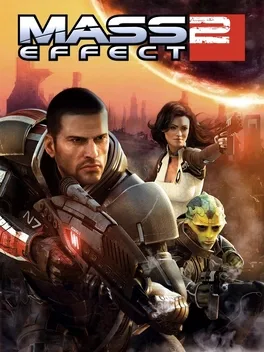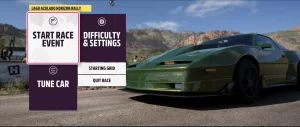Mass Effect 2, the critically acclaimed sci-fi RPG developed by BioWare, continues to attract players more than a decade after its release, especially thanks to the Mass Effect Legendary Edition. However, despite its enduring popularity, many players still encounter frequent and frustrating crashes across different parts of the game.
Whether you’re using mods, playing the original version, or running the remastered edition, stability can sometimes be a problem—especially on modern systems. This guide explores the most commonly reported Mass Effect 2 crashing issues, their likely causes, and how you can fix or work around them. From crashes on startup to unexpected shutdowns during missions, we’ll break down each situation to help you enjoy a smooth gameplay experience.
1. Mass Effect 2 Crashing After Loading
Description:
You launch the game, the loading screen progresses normally, but just before entering the actual gameplay, the game crashes—either freezing or abruptly closing.
Common Causes:
- Corrupted Save Files: A common cause of crashes during loading is attempting to load a save file that’s become corrupted.
- Mod Conflicts: Mods, especially texture packs or gameplay tweaks, may interfere with the loading process.
- Memory Allocation Issues: On modern systems with higher RAM and newer OS architectures, older games can struggle with memory management.
Fixes:
- Load an Older Save: If the crash happens consistently with one file, try loading a save from earlier in the game.
- Disable Mods: Remove or temporarily disable any custom content or mods to test the base game.
- Run in Compatibility Mode: Right-click the game’s .exe file > Properties > Compatibility tab > check “Run this program in compatibility mode for Windows 7 or Windows XP”.
- Force DirectX 9 Mode: If you’re using the Legendary Edition, forcing DirectX 9 via the launch options can improve stability.
2. Mass Effect 2 Crash on Menu
Description:
The game crashes shortly after launching—often as soon as the main menu appears or when interacting with options like “New Game” or “Load Game.”
Common Causes:
- Faulty Config Files: Improperly configured INI files or residual settings from modding can cause immediate menu crashes.
- Resolution/Refresh Rate Mismatch: The game may be attempting to run at a resolution or refresh rate unsupported by your display.
- Corrupted Game Files: Missing or damaged files can prevent the menu from rendering properly.
Fixes:
- Delete Config Files: Go to Documents\BioWare\Mass Effect 2 and delete the BIOEngine.ini and GamerSettings.ini. The game will recreate them upon launch.
- Verify Game Files (for Steam/Origin/EA App): Use the platform’s integrity check to restore missing or broken files.
- Set a Safe Resolution: Use launch options to force the game into a stable resolution (e.g., -w 1920 -h 1080).
- Disable Overlays: Disable Steam, Origin, or GeForce overlays, which may interfere with the UI.
3. Mass Effect 2 Crash When Moving Skills (Level Up Screen)
Description:
Players report crashes when attempting to allocate skill points or move between different abilities on the character progression screen.
Common Causes:
- UI Glitches in Mods: Modded versions of the game may include UI enhancements that don’t function properly with the in-game skill menu.
- Broken Saves: The save file might contain inconsistencies in skill point data, especially if modified using third-party editors.
- Input Device Conflict: Rarely, crashes can result from using non-standard controllers or peripherals that conflict with menu input handling.
Fixes:
- Play Unmodded: Remove mods that affect gameplay or the interface and test if the crash still occurs.
- Use Mouse/Keyboard Only: Disconnect any gamepads or other input devices temporarily to see if it stabilizes the menu.
- Respec Your Character: If possible, use the in-game respec terminal to reset skill points and clear any errors.
- Use a Save Editor with Caution: If you’ve used one, consider reverting to an unmodified save or correcting inconsistencies in the skill data.
4. Mass Effect 2 Crash to Desktop (Random)
Description:
Without warning, the game minimizes or shuts down, sending you back to the desktop. This may happen during combat, exploration, or even in dialogue sequences.
Common Causes:
- Memory Leaks: Over time, some versions of the game accumulate excessive memory usage that isn’t properly released.
- Overlay Conflicts: Discord, Steam, GeForce Experience, or third-party monitoring tools can interfere.
- Outdated Graphics Drivers: Incompatibilities between modern drivers and older games can cause sudden CTDs.
Fixes:
- Close Background Apps: Disable overlays and unnecessary software before launching the game.
- Lower Graphics Settings: Especially shadows, ambient occlusion, and film grain—these can reduce GPU strain.
- Cap the Framerate: Use an external tool (like RTSS) to cap FPS at 60 to reduce stress and enhance stability.
- Update GPU Drivers: Ensure you’re using the latest stable version from NVIDIA or AMD, but also consider testing an older version if crashes persist.
5. Mass Effect 2 Crash on Startup
Description:
The game crashes immediately after launching, showing a black screen or instantly returning to desktop without displaying the intro.
Common Causes:
- Missing or Damaged Executables: A corrupted or missing .exe file can prevent the game from launching.
- Incompatible Mods or Launchers: Some mod managers or older launchers might not play well with current Windows versions.
- Administrator Privileges: The game might not have the necessary permissions to run properly.
Fixes:
- Run as Administrator: Right-click the game executable and select “Run as administrator.”
- Reinstall the Game: A clean install often fixes corrupted core files.
- Use Compatibility Settings: Try Windows 7 or Windows XP modes.
- Check Antivirus: Whitelist the game folder, as security software can mistakenly block .exe files.
6. Mass Effect 2 Crash After Kasumi’s Mission
Description:
Several players have reported consistent crashes after completing the Kasumi DLC mission, particularly when returning to the Normandy or attempting to initiate another quest.
Common Causes:
- Save File Bugs: The transition between DLC content and base game can sometimes introduce save instability.
- DLC Conflict or Incomplete Installation: A corrupted or partial install of the Kasumi DLC can cause game logic to fail.
- Script Loop Errors: Some post-mission scripts may enter a crash loop, especially when returning to the galaxy map.
Fixes:
- Reinstall the Kasumi DLC: Whether in the original or Legendary Edition, uninstall and reinstall just the Kasumi content pack.
- Load Pre-Mission Save: If possible, replay the mission and see if a new outcome resolves the issue.
- Avoid Returning Directly to Galaxy Map: Instead, roam the Normandy briefly before triggering galaxy map travel to allow scripts to settle.
- Use a Patch or Mod Fix: In the original game, community patches address known DLC-related issues. For the Legendary Edition, monitor mod sites like Nexus Mods for updates.
Additional Tips for Stable Gameplay
- Turn Off Cloud Saves: Syncing issues with Steam or Origin cloud saves can create save mismatches.
- Enable V-Sync: Reduces screen tearing and can improve performance stability.
- Install on SSD: Faster read/write speeds can help reduce loading crashes.
- Keep Windows Updated: System-level patches may improve compatibility with older games.
Mass Effect 2 remains a masterpiece in science fiction gaming, but like many older titles, it can be finicky on modern hardware. Crashes—from startup errors to skill menu freezes—can be caused by a wide variety of system or software issues, including outdated drivers, mod conflicts, UI bugs, and memory leaks. Thankfully, most problems can be resolved with a few adjustments, file checks, or compatibility tweaks.
Whether you’re playing through the Legendary Edition or returning to the original version for a nostalgic run, the solutions above should help you minimize disruptions and fully enjoy the galaxy-spanning adventure BioWare created. With some patience and configuration, you’ll have Shepard back in action, saving the universe without crashing mid-dialogue.