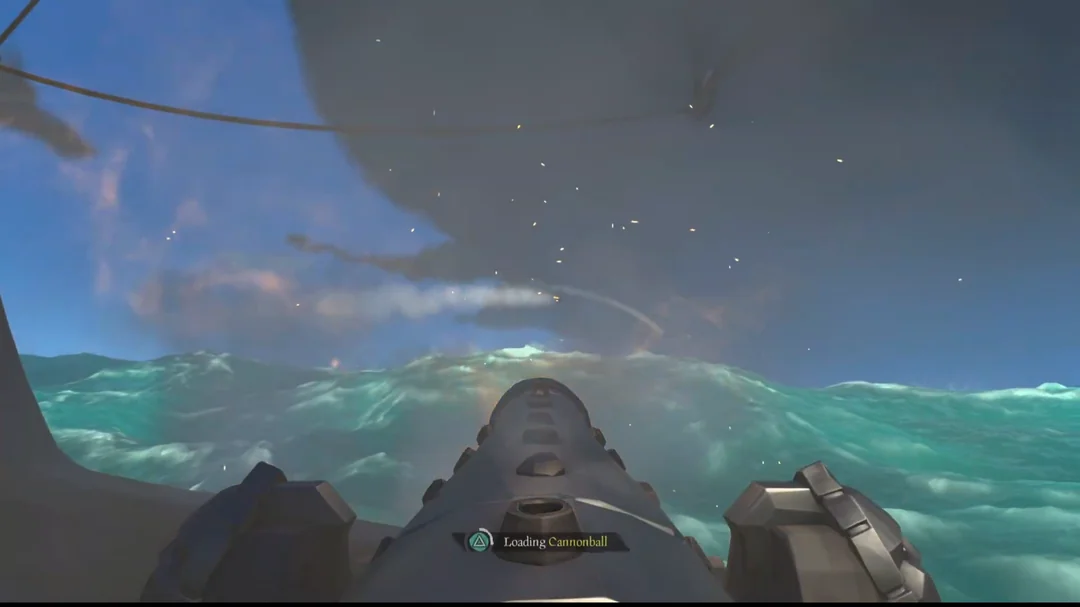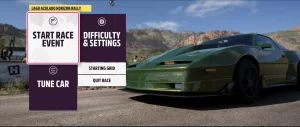Sea of Thieves is renowned for its dynamic multiplayer gameplay, where players sail the seas, hunt treasure, and battle foes together. However, for some users, the joy of joining a friend’s crew is interrupted by an irritating issue: the game crashes consistently right after connecting to a friend’s session. This problem can be especially frustrating when the rest of the game functions normally during solo play.
Why Sea of Thieves Crashes After Joining a Friend’s Crew
The issue typically arises during the loading screen or immediately upon entering the game world with another player. You might see a freeze, a black screen, or a complete app crash, either with or without an error message.
Let’s break down the most common culprits:
| Possible Cause | Description |
|---|---|
| Corrupted game files | Missing or damaged files may interfere when loading online multiplayer assets. |
| Network synchronization issues | Lag or packet loss can disrupt connection with friends’ game instances. |
| Cross-platform compatibility bugs | Joining friends on different platforms (e.g., PC to Xbox) sometimes triggers errors. |
| Voice chat or invite glitches | Integrated party systems may conflict with game invites. |
| Firewall or NAT restrictions | Your system may block inbound connections required for co-op play. |
| Background software conflicts | Apps like VPNs, overlays, or antivirus tools may interfere with Sea of Thieves. |
Understanding these causes helps narrow down what to fix.
Step-by-Step Fixes for Sea of Thieves Multiplayer Crashes
1. Verify and Repair Game Files
If your game is missing critical files or corrupted, multiplayer features may behave unpredictably.
For Xbox App / Microsoft Store:
- Open Settings → Apps → Sea of Thieves → Advanced Options.
- Click Repair, then Reset if needed.
For Steam:
- Right-click Sea of Thieves → Properties → Local Files.
- Select Verify integrity of game files.
This process replaces any missing or corrupted data without affecting your saved progress.
2. Disable Third-Party Overlays
Apps like Discord, GeForce Experience, or MSI Afterburner often add overlays that conflict with Sea of Thieves.
Solution:
- Close Discord or disable “Enable overlay” in settings.
- Turn off NVIDIA/AMD overlays from their respective control panels.
- Exit any screen recording tools or streaming software temporarily.
Try launching the game again and joining your friend’s crew. If successful, consider leaving those tools disabled during gameplay.
3. Use Xbox Game Bar for Invites (Windows)
If you’re playing on Windows, joining a crew via the Xbox Game Bar rather than the in-game invite system often avoids crashes.
Instructions:
- Press Win + G to open Xbox Game Bar.
- Go to the Friends tab and right-click your friend.
- Select Join Game directly through Game Bar.
This method sometimes bypasses broken in-game invite links that can cause crashes.
4. Check NAT Type and Network Settings
A Strict NAT or improperly configured firewall can disrupt multiplayer session initiation.
| Platform | How to Check NAT Type |
|---|---|
| PC (Xbox App) | Xbox Networking → Settings → NAT Type |
| Xbox Console | Settings → Network → Network settings → NAT Type |
Fixes:
- Use a wired Ethernet connection if possible.
- Enable UPnP in your router settings.
- Add Sea of Thieves and Xbox Live ports to firewall exceptions:
- TCP: 3074, 53, 80
- UDP: 88, 500, 3544, 4500
5. Update Graphics Drivers and Windows
Outdated drivers or OS versions may lack necessary patches for stable multiplayer experiences.
Steps:
- Use Device Manager → Display Adapters → Update Driver.
- Or visit NVIDIA / AMD / Intel websites to download the latest GPU drivers.
- Run Windows Update to ensure your system is fully patched.
Even minor updates can fix memory allocation or threading issues that only occur during co-op play.
6. Temporarily Turn Off Voice Chat
Some users have reported crashes linked to built-in voice chat, especially when combined with certain headsets or audio drivers.
How to Disable:
- In Sea of Thieves, go to Settings → Audio.
- Set Crew Chat Output/Input to None.
- Restart the game and try joining the session again.
You can still use third-party apps like Discord if you need voice communication.
7. Try a Clean Boot
A clean boot starts Windows with minimal background services and drivers. This helps rule out software conflicts.
Steps:
- Press Win + R, type msconfig, press Enter.
- Under Services, check Hide all Microsoft services.
- Click Disable all, then go to Startup → Open Task Manager.
- Disable all startup items, restart your PC.
Launch the game and attempt to join a crew. If it works, re-enable services one at a time to identify the culprit.
When the Issue Persists: Additional Workarounds
If none of the above resolves your problem, here are a few more things to consider:
Use a Fresh Pirate Profile
Some users have found success by creating a new pirate character. Though this resets cosmetic progress, it may bypass corrupt profile data.
Join via Invite Link Instead of In-Game Friends List
Ask your friend to send a direct invite link (via Xbox or Steam) rather than joining via the in-game UI.
Wait for a Patch or Report the Bug
Occasionally, the issue is server-side or results from a faulty update. In this case:
- Monitor official Sea of Thieves support page.
- Submit a crash report with logs for better assistance.
Comparison of Join Methods and Crash Frequency
To give you a better idea of which connection methods work best, here’s a user-observed comparison table:
| Join Method | Success Rate | Common Issues |
|---|---|---|
| In-game Friends List | Moderate | Frequent crashes during loading |
| Xbox Game Bar (PC) | High | Rarely fails if NAT and permissions are correct |
| Direct Invite Link (Steam) | High | Requires friend to generate invite link |
| Voice Chat Enabled Sessions | Low | Conflicts with audio drivers, causes instability |
| Cross-Platform Join (PC–Xbox) | Variable | Often causes sync or session bugs |
Crashing in Sea of Thieves when joining a friend’s crew can be caused by a variety of issues, including network restrictions, software conflicts, outdated files, and even platform mismatches. Fortunately, there are multiple ways to troubleshoot and mitigate the problem, from verifying game files to altering how you join a session.
If you’ve tried everything and still encounter problems, rest assured that you’re not alone. Regular updates from Rare Ltd. usually address widespread crashes, so reporting the issue and staying up to date increases your chances of a quick fix.
In the meantime, experimenting with alternate joining methods, disabling overlays, or performing a clean boot may give you the stable pirate adventure you’ve been waiting for.