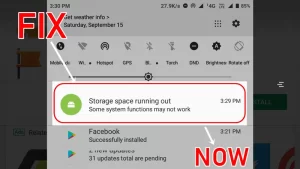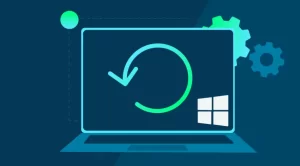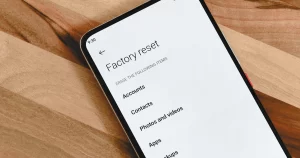Whether you’re launching a game, opening a video editor, or simply using everyday programs like Microsoft Office, random crashes often leave users puzzled. One highly effective troubleshooting method—especially on Windows systems—is performing a clean boot.
A clean boot helps isolate third-party software and background services that may be interfering with your applications. This controlled startup process loads only essential Microsoft services, allowing you to determine whether external programs are the cause of your problems.
What Is a Clean Boot?
A clean boot is a diagnostic startup mode in Windows that launches the operating system with the bare minimum of drivers and startup programs. Unlike Safe Mode, which uses limited drivers and visuals, a clean boot maintains your normal user interface but disables all non-Microsoft services and startup apps.
This process is commonly used to:
- Identify conflicts between third-party software and Windows components.
- Determine if a background process is causing an app to crash.
- Troubleshoot startup errors or system lag.
- Verify whether a program runs properly in a clean environment.
Why App Crashes Happen
Before jumping into the steps, it’s important to understand the typical causes of app crashes that a clean boot might help uncover:
- Conflicts with antivirus or firewall software.
- Background apps consuming too many resources.
- Driver incompatibilities.
- Outdated or malfunctioning startup programs.
- Services from untrusted software interfering with key system processes.
If a clean boot resolves your issue, it’s a strong sign that one of the disabled elements is the source of the problem.
Step-by-Step Guide: How to Perform a Clean Boot in Windows
These instructions apply to Windows 10 and Windows 11, though similar steps can be followed for earlier versions with minor variations.
Step 1: Sign in With Administrator Privileges
Make sure you are logged into a Windows account with administrator rights. Without these, you won’t be able to modify the necessary settings.
Step 2: Open System Configuration (msconfig)
- Press Windows + R on your keyboard to open the Run dialog.
- Type msconfig and press Enter.
- The System Configuration window will open.
Step 3: Disable Third-Party Services
- Click the Services tab.
- Check the box that says “Hide all Microsoft services.”
- Click Disable all. This disables all non-Microsoft services (such as third-party software and hardware services).
✅ Important: Hiding Microsoft services ensures you don’t accidentally disable essential system functions.
Step 4: Disable Startup Programs
Startup applications can cause memory conflicts or initialization errors. You’ll disable them through Task Manager.
- Click the Startup tab in System Configuration.
- Click Open Task Manager.
- In the Task Manager window, go to the Startup tab.
- Right-click on each Enabled item and choose Disable.
- Close Task Manager and return to System Configuration.
Step 5: Apply and Restart
- In the System Configuration window, click Apply, then OK.
- Restart your computer.
Upon reboot, Windows will start in a clean boot environment.
What to Do After a Clean Boot
After the system restarts:
- Try running the app that was crashing.
- Observe whether the issue persists.
If the app no longer crashes, then one of the disabled services or startup items was causing the problem. You can now begin systematically re-enabling items to identify the specific culprit.
How to Isolate the Problem
Follow these steps to narrow down the exact cause:
- Reopen msconfig and enable half of the services you previously disabled.
- Reboot the system.
- Test the app.
- If the crash returns, the problem lies within the re-enabled half.
- If the crash does not return, the issue is in the other half.
Repeat this process by splitting the remaining list in half again. This binary method helps identify the problematic item more efficiently.
Apply the same technique with startup items in Task Manager once you’ve identified that the services aren’t the cause.
Returning to Normal Boot
Once you’ve diagnosed or fixed the issue, you’ll want to revert your system to a normal startup configuration.
Here’s how:
- Press Windows + R, type msconfig, and hit Enter.
- Under the General tab, select Normal startup.
- Go to the Services tab and re-enable previously disabled services (or leave them off if they caused the issue).
- Restart your computer.
Your system will now boot as usual.
Additional Tips
- Keep your drivers and software updated: Outdated apps and drivers are frequent causes of instability.
- Avoid unnecessary startup programs: Even outside of troubleshooting, it’s wise to minimize what loads at startup to improve performance.
- Use Event Viewer: If crashes persist, open the Event Viewer (eventvwr) and check the Application logs for specific error details.
- Check for malware: Sometimes app crashes are caused by malicious software running in the background.
When a Clean Boot Isn’t Enough
While a clean boot can help identify software conflicts, it won’t resolve issues caused by:
- Corrupted system files.
- Failing hardware (especially RAM or SSD).
- App-specific bugs that require developer patches.
- Incompatible OS updates.
In such cases, other solutions such as System File Checker (sfc /scannow), Windows Updates, or even a clean OS install might be needed.
App crashes can be incredibly disruptive, but a clean boot is one of the most effective tools for diagnosing the root cause. By disabling third-party services and startup items, you can narrow down potential conflicts and identify what’s interfering with your apps. This simple yet powerful method provides clarity and control—allowing you to get back to a reliable and stable computing experience.
Whether you’re troubleshooting a misbehaving game, a professional tool, or a daily-use app, mastering the clean boot process equips you with a critical skill for navigating and solving performance problems on Windows systems.