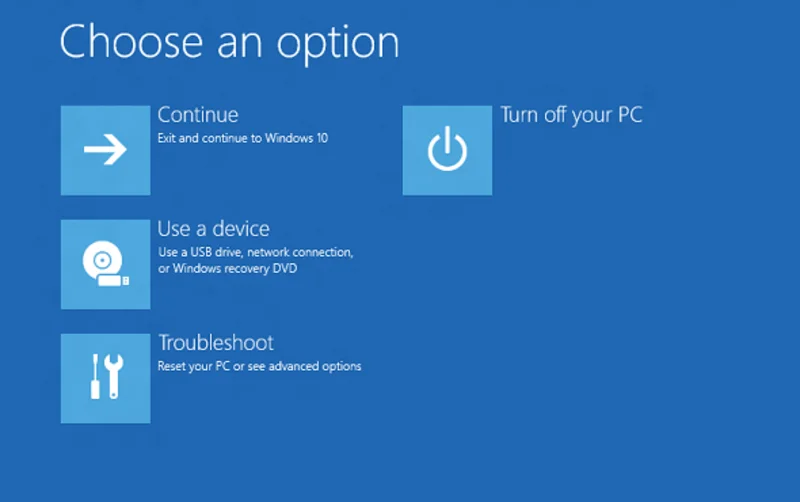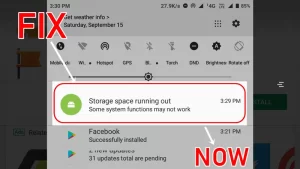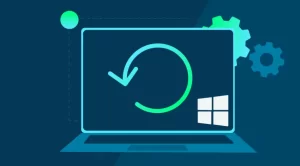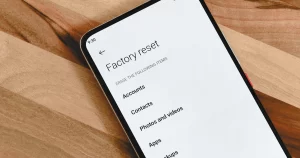Few things are more frustrating than a computer that crashes right after you log in. Just when you’re ready to get started—whether it’s work, school, or just browsing—the system throws a blue screen, freezes up, or reboots without warning. This kind of issue often signals deeper system instability, and ignoring it can lead to data loss or hardware damage.
If your PC crashes immediately after logging in, don’t panic. There are several potential causes—and just as many solutions. This guide walks you through the most common reasons and what to do step by step.
Common Causes of Immediate Post-Login Crashes
Before jumping into fixes, it helps to understand what might be going wrong. Here are typical culprits:
| Cause | Description |
|---|---|
| Corrupted system files | Critical Windows components may be damaged or missing. |
| Faulty drivers | Incompatible or corrupt drivers can cause system instability. |
| Malware | Some malware loads on startup and can crash the system immediately. |
| Startup program conflicts | Third-party apps set to launch at login may be incompatible or broken. |
| Hardware issues | Failing RAM, SSDs, or overheating components may trigger crashes. |
| Windows update failure | Incomplete or buggy updates can destabilize the OS. |
Step-by-Step Fixes to Try
Let’s break down what you can do to diagnose and resolve the problem.
1. Boot into Safe Mode
Safe Mode starts Windows with only essential drivers and services. If you can log in without crashing in Safe Mode, the issue likely lies with a driver or third-party software.
How to Boot into Safe Mode:
| Method | Steps |
|---|---|
| From Windows Recovery | 1. Turn PC off and on 3 times during boot to trigger Recovery Mode. 2. Go to Advanced options > Startup Settings > Restart. 3. Press 4 or F4 for Safe Mode. |
| From Bootable Media | 1. Use a Windows installation USB. 2. Choose Repair your computer > Troubleshoot. 3. Follow same path as above. |
If your PC runs fine in Safe Mode, continue with the next steps. If not, you may have a hardware problem.
2. Disable Startup Programs
A corrupt or incompatible startup application might be the crash trigger.
How to Disable Startup Programs:
- In Safe Mode, press Ctrl + Shift + Esc to open Task Manager.
- Go to the Startup tab.
- Right-click and disable all non-essential apps.
- Restart your PC normally.
Re-enable them one by one later to find the culprit.
3. Check for Malware
Malware that activates at login can destabilize your system. Use a reputable antivirus scanner while in Safe Mode.
Recommended tools:
| Tool | Why Use It |
|---|---|
| Malwarebytes | Excellent at catching hidden or startup-embedded malware. |
| Microsoft Defender | Integrated into Windows and works offline in Safe Mode. |
Run a full scan, not a quick one. Remove anything suspicious and reboot.
4. Roll Back or Update Drivers
Drivers often auto-load at startup. A bad GPU, network, or chipset driver can cause crashes.
Driver Troubleshooting Steps:
- In Safe Mode, press Windows + X > Device Manager.
- Look for any yellow warning signs.
- Right-click and choose Properties > Driver tab.
- Use Roll Back Driver if available.
- If rollback isn’t an option, uninstall the driver and restart.
Windows will attempt to reinstall the generic version on reboot.
5. Run System File Checker and DISM
System file corruption is a major cause of crashes. Microsoft provides built-in tools to fix this.
How to Use Them:
Open Command Prompt (Admin) in Safe Mode, then run:
sfc /scannow
After that completes:
DISM /Online /Cleanup-Image /RestoreHealth
These commands check and repair critical system files.
6. Perform a Clean Boot
A clean boot starts Windows with minimal drivers and startup programs, helping to isolate software issues.
How to Do a Clean Boot:
- Press Windows + R, type msconfig, and hit Enter.
- Under Services tab, check Hide all Microsoft services, then click Disable all.
- Go to the Startup tab and open Task Manager.
- Disable all startup items.
- Reboot.
If the crash stops, reintroduce services and programs gradually.
7. Test Hardware
If none of the above solves the issue, it’s time to check for hardware faults.
| Component | How to Test |
|---|---|
| RAM | Use Windows Memory Diagnostic or third-party tools like MemTest86. |
| SSD/HDD | Use chkdsk /f /r or manufacturer tools (e.g., Samsung Magician, Crucial Storage Exec). |
| Temperature | Use tools like HWMonitor to check CPU/GPU temps (if you can stay logged in long enough). |
If hardware tests show errors, replace the failing component.
8. System Restore or Reset
If you recently installed updates, new software, or drivers, a system restore might roll back the change.
How to Use System Restore:
- Boot into Safe Mode with Command Prompt.
- Type rstrui.exe and press Enter.
- Choose a restore point before the problem started.
If restore isn’t available, consider a Windows Reset:
- Go to Settings > Update & Security > Recovery.
- Choose Reset this PC and decide whether to keep or remove files.
When to Seek Help
If all else fails, and your PC still crashes immediately after login—even in Safe Mode—it’s time to escalate. Consider:
- Taking the PC to a certified technician.
- Contacting your hardware vendor if the machine is under warranty.
- Backing up your data via bootable USB (if possible) before attempting advanced recovery.
Final Thoughts
Crashing after login is a critical but solvable issue. By methodically isolating the problem—starting with Safe Mode and working through software, drivers, and hardware—you can usually get your system back up and running. Acting quickly is key: the longer you ignore crashes, the higher the risk of permanent data loss.
Whether the root cause is a single driver or a dying SSD, there’s always a next step. Stay patient, back up your files regularly, and remember: no crash is beyond repair with the right tools and knowledge.