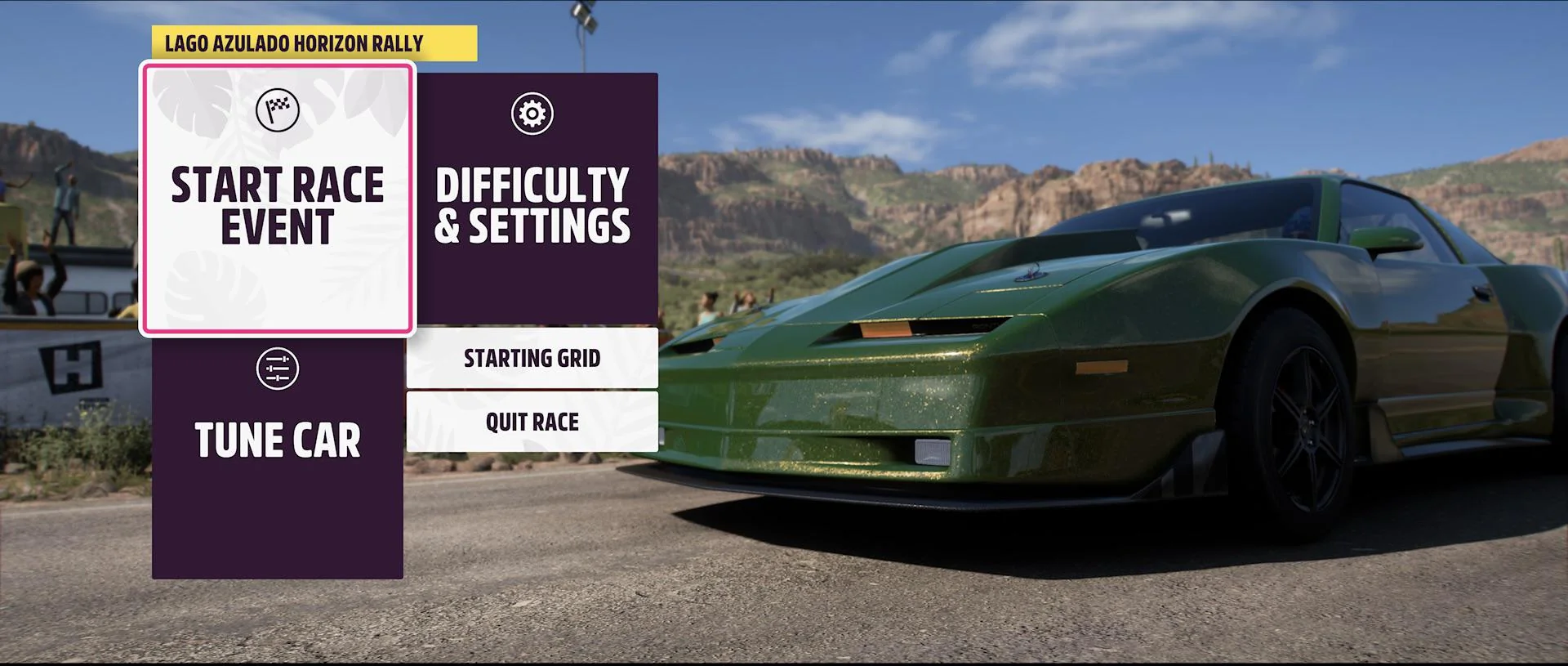Forza Horizon 5 is one of the most visually stunning and mechanically rich open-world racing games available today. With a wide variety of vehicles, dynamic weather, and immersive landscapes, it promises hours of high-octane enjoyment. However, a recurring frustration among players is the game crashing or closing when switching cars—an issue that affects both casual racers and hardcore collectors.
Understanding the Issue
The crash typically happens when players attempt to change their cars—either in the garage, during a festival event, or mid-session via the quick menu. The screen may freeze momentarily, and then the game shuts down to desktop without any error message. This can lead to lost progress, corrupted saves, or a frustrating gaming experience.
Common Symptoms:
- Game closes instantly after selecting a different car.
- Performance dips before the crash.
- Crash occurs only with specific cars or liveries.
- Game restarts instead of crashing fully.
Root Causes of Car-Switching Crashes
There’s no single culprit for this issue. Instead, it usually results from one or more of the following factors:
| Possible Cause | Description |
|---|---|
| Corrupt game cache or local files | Files used to store vehicle data may be damaged or incomplete. |
| Third-party liveries or tuning data | Custom designs downloaded from creators may cause memory allocation issues. |
| Outdated or corrupted GPU drivers | Switching cars may trigger rendering processes that crash with bad drivers. |
| Insufficient RAM or VRAM | High-res models and textures may overload systems with limited memory. |
| Incompatible mods or trainers | Some players install mods that alter the car switch logic, creating instability. |
| Game version mismatch or update bugs | After updates, some cars may be bugged or improperly loaded. |
Step-by-Step Troubleshooting Guide
Follow the steps below in order to identify and resolve the issue. These are applicable across platforms, with PC-specific details as needed.
Step 1: Verify Game Files
On both Steam and Xbox apps, the first step is to verify integrity of game files to detect and replace corrupted files.
Steam:
- Right-click Forza Horizon 5 in Library.
- Select Properties > Installed Files > Verify integrity of game files.
Xbox App (PC):
- Go to Settings > Apps > Forza Horizon 5.
- Choose Repair or Reset (Reset will delete saved settings but not game progress).
Tip: Always back up your save files manually before performing resets or repairs.
Step 2: Clear Cache Files
Cache buildup can interfere with rendering new cars, especially if they include custom skins or tuning.
To clear cache:
- Navigate to:C:\Users\[Your Username]\AppData\Local\Packages\Microsoft.SunriseBaseGame_8wekyb3d8bbwe\LocalCache
- Delete contents in the LocalCache and TempState folders.
Restart the game and check if the issue persists when switching cars.
Step 3: Check for Problematic Liveries or Tunes
Custom liveries downloaded from the community hub can sometimes crash the game due to rendering overload or improper file references.
| Action | Instructions |
|---|---|
| Switch to stock paint | Select a vehicle and remove custom liveries. |
| Reset tuning | Use the default tuning settings. |
| Avoid buggy cars | Try switching only to vehicles with default setups. |
If a particular car always crashes the game, avoid selecting it and report the issue via the Forza support page.
Step 4: Update Graphics Drivers
Frequent crashes when switching cars may be related to graphical rendering failures. New drivers often address optimization issues in titles like Forza.
| GPU Brand | Update Tool |
|---|---|
| NVIDIA | GeForce Experience or NVIDIA Drivers |
| AMD | Adrenalin Software or AMD Drivers |
| Intel | Intel DSA or Intel Drivers |
After updating, restart your PC and test in-game.
Step 5: Disable Overlays and Background Apps
Overlays from software like Discord, Steam, NVIDIA, or MSI Afterburner can interfere with rendering or memory usage, particularly during transitions like car switching.
Try the following:
- Disable Steam overlay: Settings > In-Game > Uncheck “Enable the Steam Overlay”
- Close unnecessary background apps.
- Disable Xbox Game Bar: Settings > Gaming > Xbox Game Bar > Off
Step 6: Lower Texture and Model Settings
High-performance settings may overload systems during asset swaps (car models, liveries, shadows). Lowering graphics settings can reduce memory pressure.
| Setting | Recommendation |
|---|---|
| Texture Quality | Medium or Low |
| Car Model Quality | Medium |
| Shadow Quality | Low |
| Ray Tracing (if enabled) | Disable |
Apply changes and restart the game before testing.
Step 7: Reinstall the Game (Last Resort)
If all else fails, a fresh install may remove hidden corruption or restore broken dependencies.
Steps:
- Uninstall the game.
- Restart your PC.
- Reinstall via Steam or Xbox.
- Log into your Xbox account to sync save data.
Additional Preventive Tips
- Avoid installing mods or cheat engines that manipulate cars.
- Refrain from quick-switching multiple cars in rapid succession.
- Always let the game load fully before initiating car changes.
- Keep Windows OS updated, especially DirectX and Visual C++ redistributables.
When to Contact Forza Support
If the issue remains unresolved after following all steps above, contact Forza Support with the following details:
| Info to Include | Why It’s Helpful |
|---|---|
| Exact moment crash occurs | Helps reproduce the bug |
| List of affected vehicles | Narrow down model-based bugs |
| System specs and driver versions | Determines hardware-related crashes |
| Crash logs or Event Viewer output | Offers developers technical insight |
You can submit a support ticket at https://support.forzamotorsport.net.
Crashes during car switching in Forza Horizon 5 are a frustrating barrier in an otherwise seamless gaming experience. Fortunately, in most cases, the problem can be traced back to specific file corruptions, liveries, or graphical settings. By systematically identifying and fixing the root cause using the strategies above, you can return to the vibrant roads of Mexico with confidence.
Stay vigilant about updates and steer clear of unstable custom content, and your gameplay will likely remain smooth and uninterrupted.